New A/B testing on the App Store. Here’s how to use it
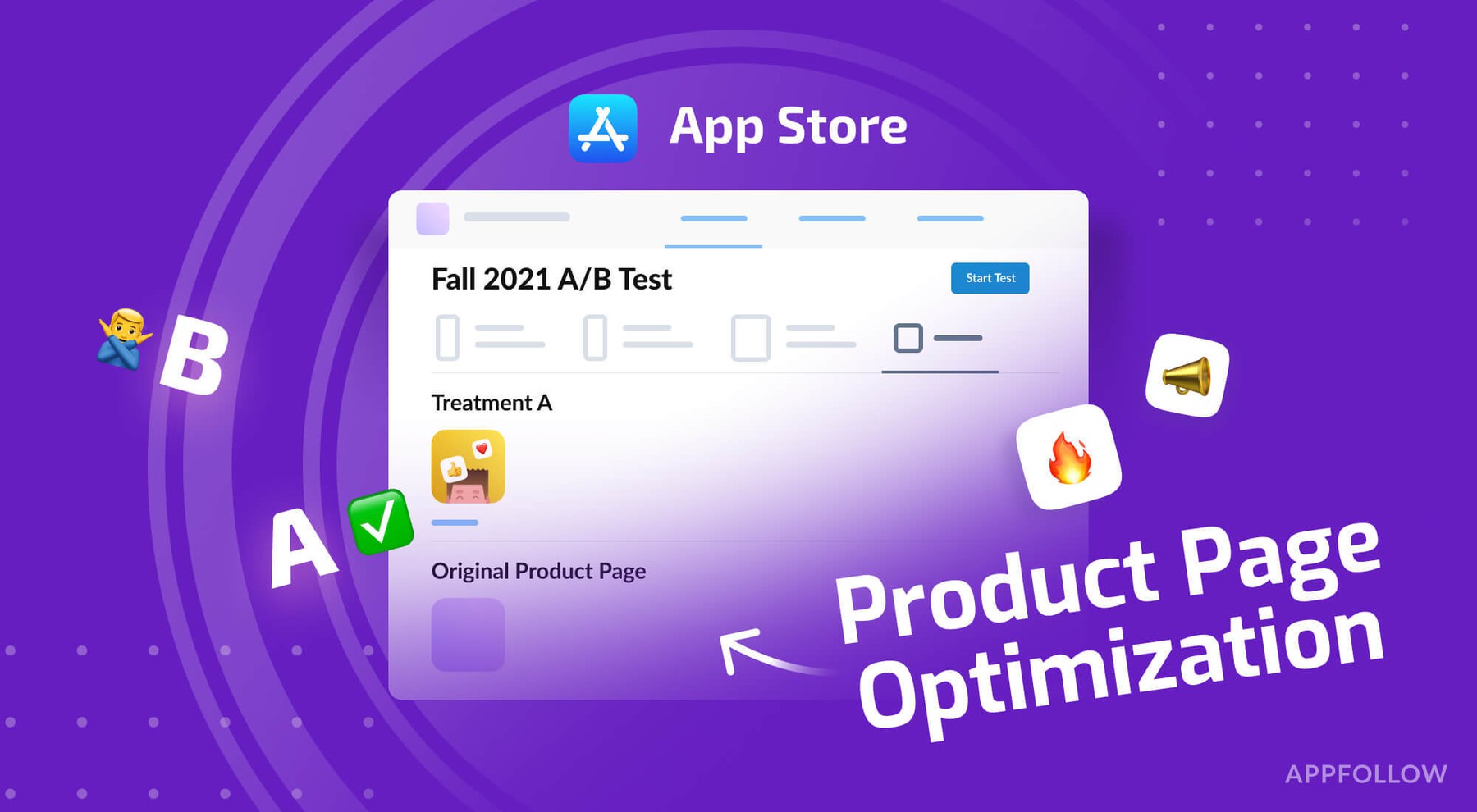
Table of Content:
The wait is officially over! Product page optimization in the App Store has arrived. Early in June, during its WWDC, Apple announced this crucial feature for ASO practitioners and developers. Before the PPO was released, there was no possibility for you to run native A/B tests in the App Store to determine the best-performing assets. So, mobile marketers had to rely on third-party tools like SplitMetrics or Storemaven, testing Creative sets in Apple Search Ads, and applying results from Google Play experiments, all of which had limitations. Now, with the launch product page optimization, this issue is finally solved.
What is Product Page Optimization (PPO)?
Product Page Optimization is the new A/B testing functionality inside the App Store Connect. It allows you to optimize your product pages by testing the effectiveness of different assets, such as app icons, screenshots, and app preview videos, to help you determine which visual assets your users find the most appealing.
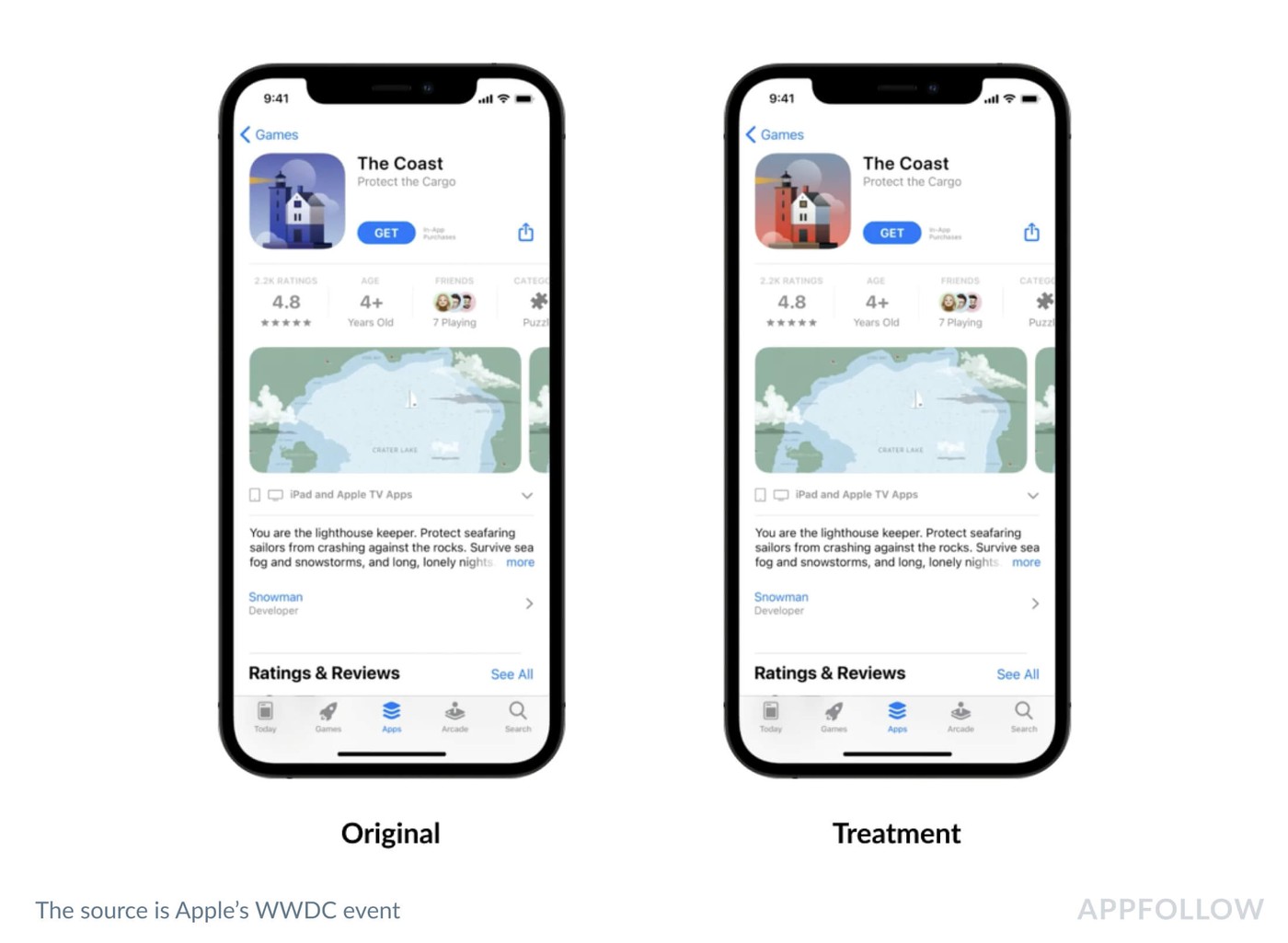
Where can you find the PPO feature?
You can find the Product Page Optimization in the App Store Connect under the Features section on your app page. If this feature is not available for you for some reason, make sure that your account is updated. You can also do it here Updated App Store Submission - App Store Connect.
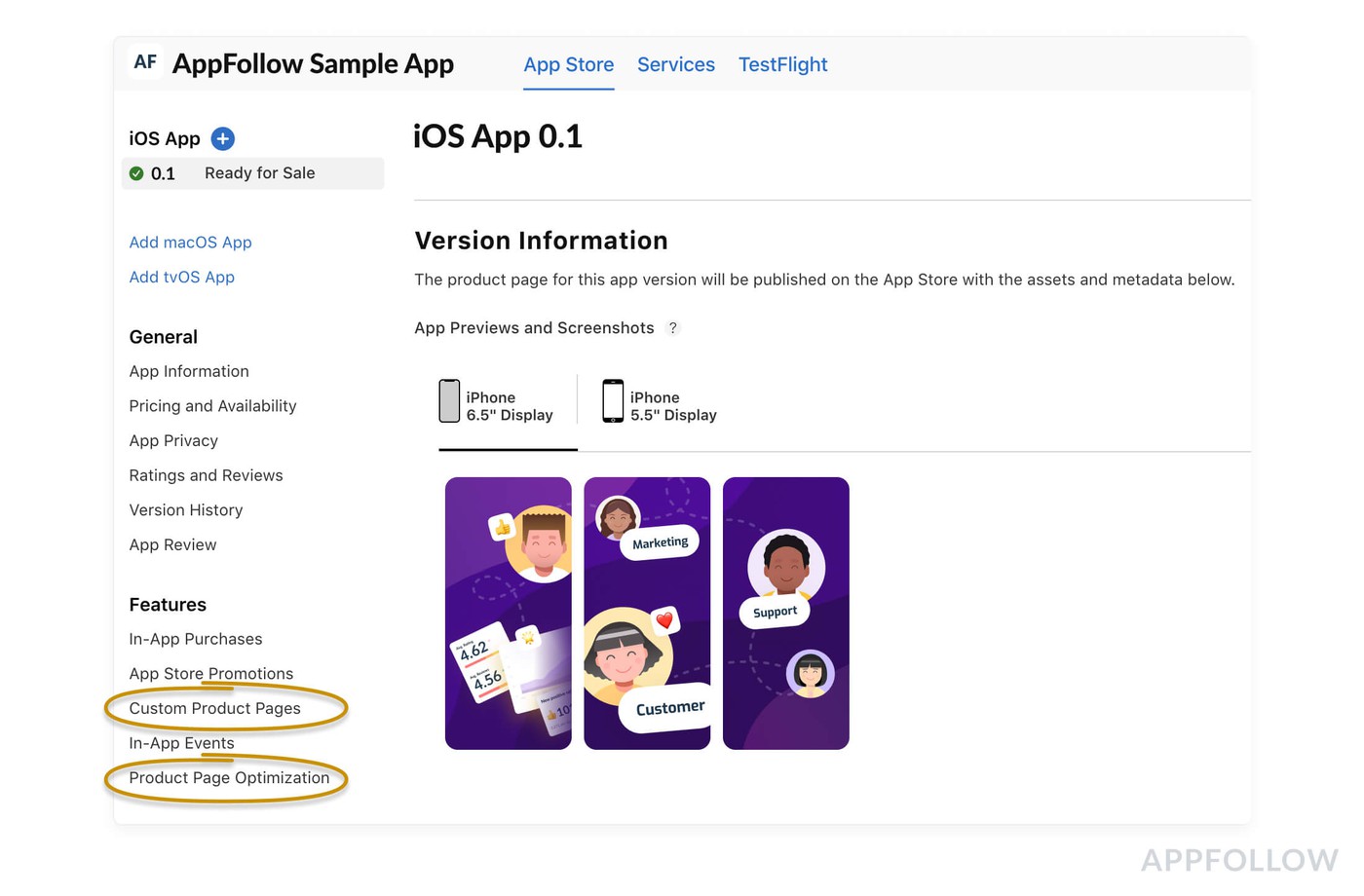
How to run a Product Page Optimization test?
The Product Page Optimization allows you to:
- You can test the three types of assets - app icons, app preview videos, screenshots
- Create up to 3 test variants — or treatments, as Apple calls them. The original app page assets are taken as a Control variation.
- It’s possible to select the percentage of traffic allocated for each treatment in each test. For example, you can allocate 30% of the traffic for the experiment (10% for each treatment), leaving 70% for the Control variation or the current listing.
- You can set the desired increase in the conversion rate as a target. App Store Connect will calculate the estimated test duration based on your app’s performance for the previous week, namely the number of impressions and the conversion rate.
- It is also possible to select to test in specific localizations only, so if your product page is currently localized in English, German, and Japanese, you can choose to run your tests in the German localization only.
- All test assets should pass the App Review process before the test begins, but you do not need to submit a new app version. It’s important to note here that if you submit a new app version while a test is running, your test will be automatically halted.
- Analytics data will be available in the internal reporting, including impressions, downloads, conversion rate, and the improvement that each treatment receives against the baseline. After reaching the 90% confidence level, the treatment will be marked either as Performing Better or Performing Worse, compared to the chosen baseline.
- Finally, you will be able to stop the test at any time. You can apply the best-performing treatment to your app's default page. If you‘re going to change the icon, you will need to update the default icon in the binary of the next version of your app.

How can I test the App Icon?
Apple wants to make sure that users have a consistent experience after downloading the app, which means that after seeing the test icon on the product page, they will also see the same icon on their device after downloading the app. Therefore you will need to include the variant icon assets in your app binary for the version of the app that you would like to test. This includes all icon sizes for the applicable devices, as well as the 1024x1024 version for the App Store.
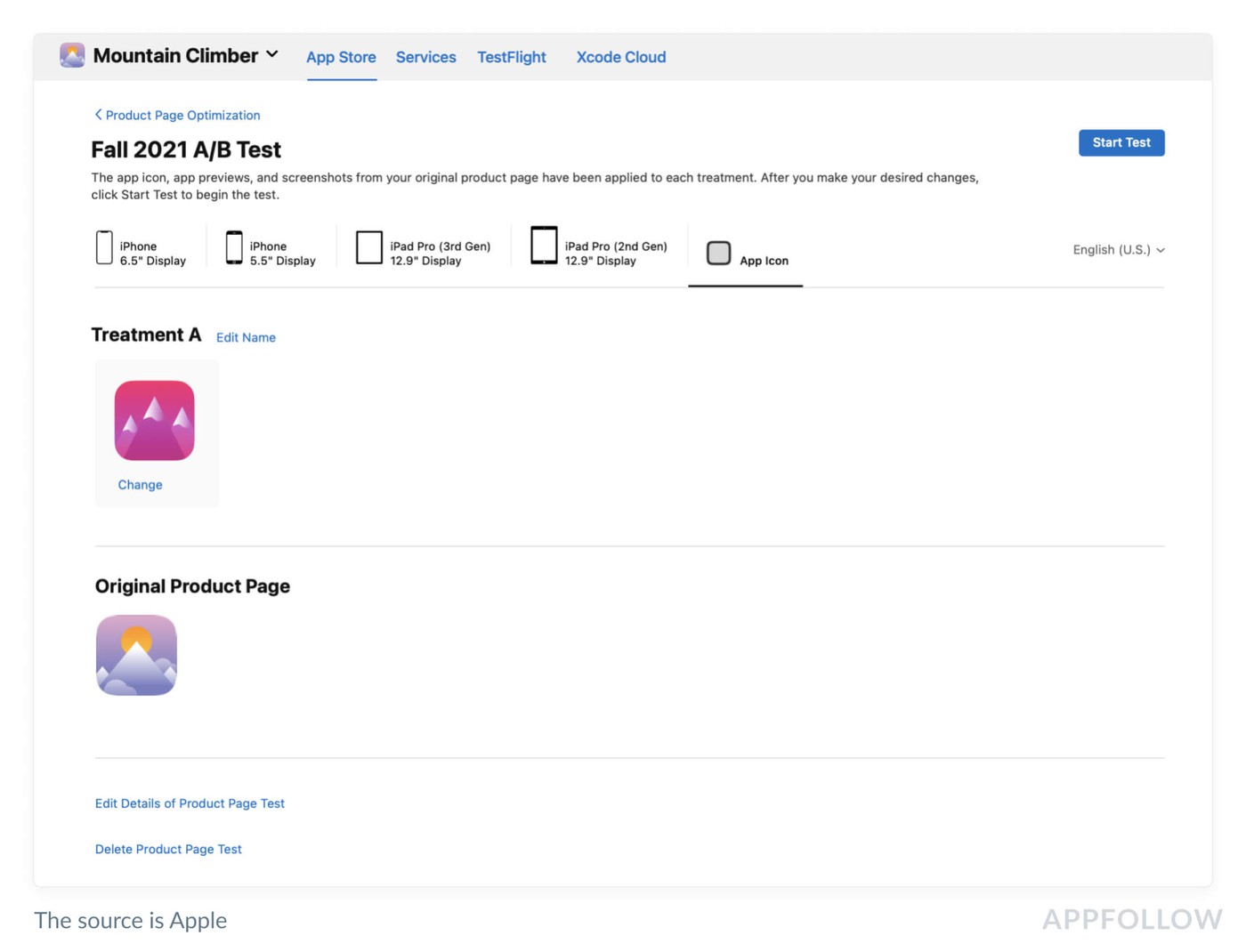
How is PPO different from Google Play experiments?
There are some differences between Apple PPO and Google Play store listing experiments. Mainly, the following:
- In the App Store, it is only possible for you to test the creative assets, while Google Play allows you to also test short descriptions and long descriptions.
- The assets for the tests also will need to pass through the Apple Review process, while in Google Play, you can run a test immediately.
- For now, you can only have one test running at a time in the App Store, while in Google Play, it’s possible to run up to 5 tests at a given time.
However, like in Google Play, the confidence interval for App Store PPO tests is going to be 90%. Apple uses the Bayesian statistical method and you can learn about their research here.
Some limitations to take into account
There are several limitations related to App Store Product Page Optimization that you should consider:
- The treatments will be visible only to iOS 15 or iPadOS 15 OS users.
- It is not possible to have two different submissions being reviewed simultaneously. This means that if your app version is under review, you won’t be able to submit a new product page treatment. So wait until the version is “ready for ale” before submitting your test variants.
Preparing an effective A/B testing strategy
Now that you have learned about product page optimization (PPO) on the App Store, it’s time to get ready to optimize your app pages to get optimal t results. Here are some tips to help you develop an effective A/B testing strategy. You can also check out our ASO academy to learn more about A/B testing.
Step 1. Research
Conduct internal and external research to understand your product’s strengths, industry trends, and best practices. You can use AppFollow’s Competitor App Update Timeline tool to spy on their latest metadata changes.
Step 2. Form a strong hypothesis
Before running the test, make sure you have a strong hypothesis. Since you get the results for the whole variant and not for each individual asset separately, you need to understand what changes resulted led to the improvement/drop in the conversion rate — a clear connection between cause & effect Therefore, make sure you are testing one hypothesis at a time. An example of a hypothesis could be the following: changing the app icon to include a popular character in the game will drive better conversion in the selected locale.
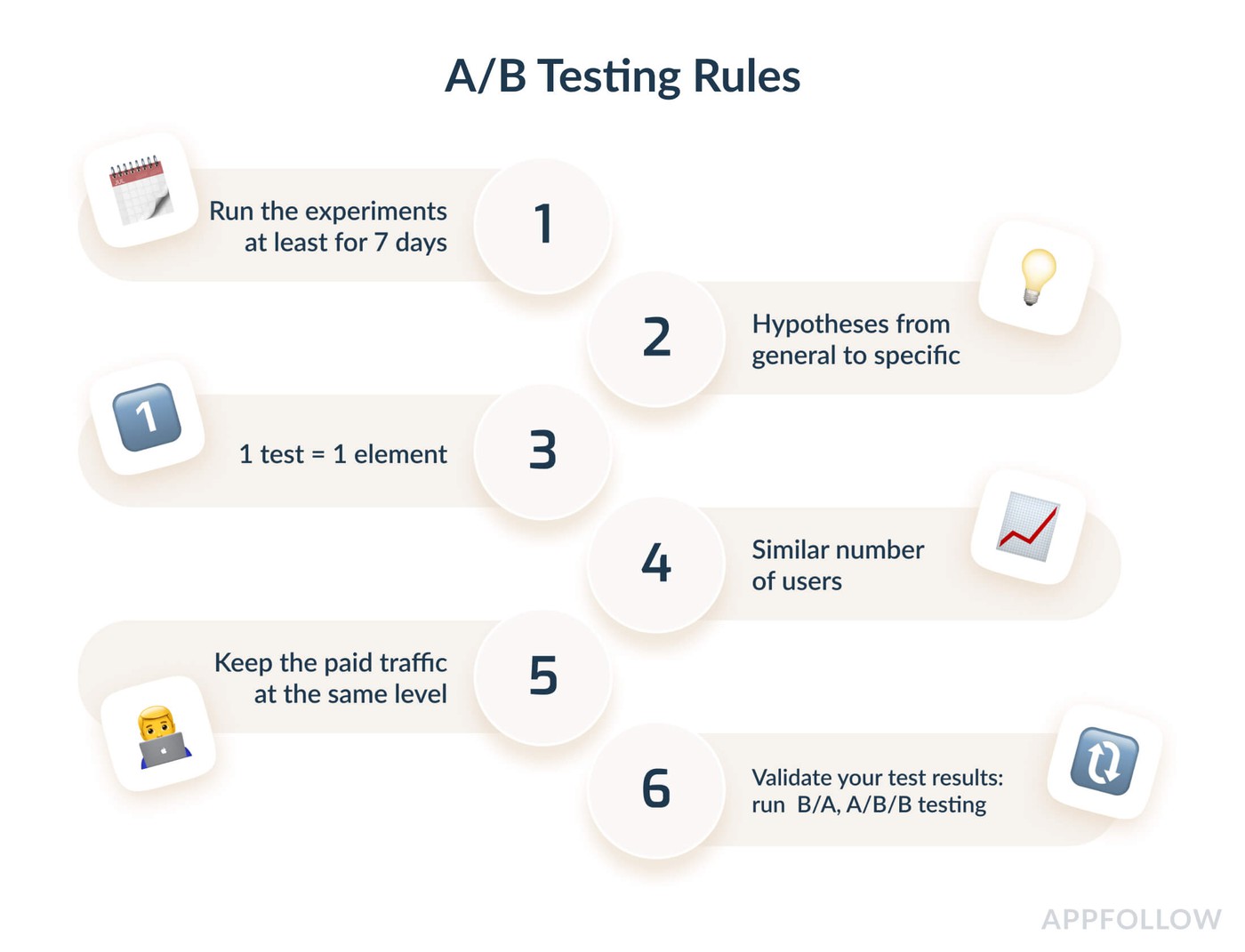
Step 3. Prioritize
Develop a testing plan that allows you to prioritize the assets most likely to yield visible results, such as the app icon and the first three creative assets that are shown in the search results. If you are limited in resources, you can also wait until there are some learnings and best practices shared. At AppFollow, we work with clients across different industries and we will certainly be sharing learnings after the first tests are complete.
Step 4. Prepare the Assets
If you decide to test right away, make sure to have all the necessary assets before setting up the test. Ensure you’ve followed the screenshot and app preview requirements and have shared them with your creative team.
Step 5. Run the Tests
Now that your assets are ready, go ahead and start testing! Remember that the PPO test results are going to affect your current performance in the store, so select the percentage of traffic that is going to participate in the A/B testing wisely. Make sure to run the tests for at least 7 days, as user behavior is likely to fluctuate over days of the week.
Considering that there’s limited analytics provided for PPO by Apple, make sure to run one test per locale, in order to differentiate the results in the reports.
Have questions? Don’t be shy, shoot us a message at aso@appfollow.io. We are here to help you take your ASO game to a new level.



