How to Increase Downloads in the U.S. by 52% Without Paid Traffic
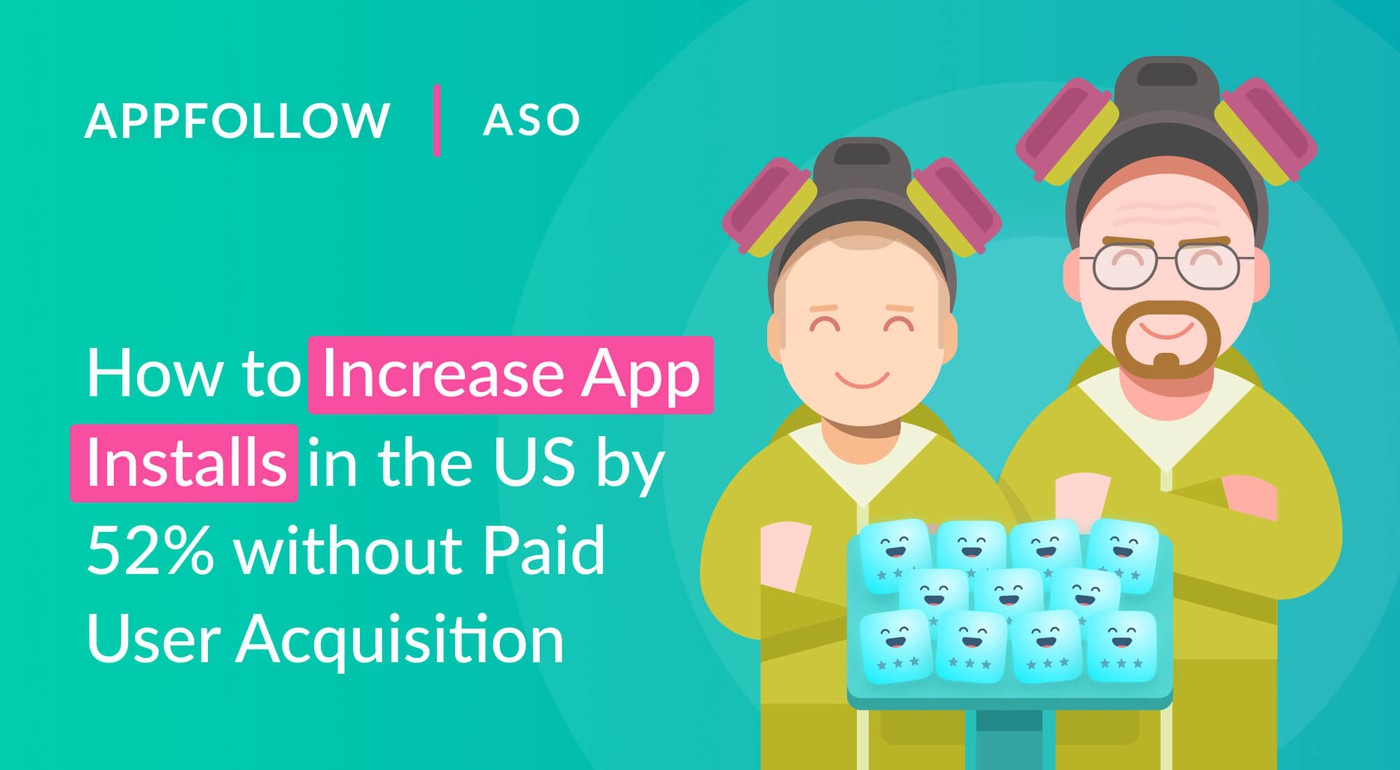
Table of Content:
Many developers think that most users in the world know English. That's why they publish their app in just one language. Unfortunately, this is how their apps lose organic traffic and thousands of potential downloads, both from users searching for apps in their native language and from Apple, which loves to feature apps that have been adapted to various countries. This process of adapting an app to different countries is called mobile app localization.
There are a few ways to localize:
- By translating the app's entire interface (full localization);
- By translating just the app page in the app store, covering the app's name, description, and captions to screenshots (partial localization).
Partial localization is enough if you just want to increase downloads; full app localization helps drive retention.
You don't need to use the language of every country you choose to localize for. The App Store has special locales with words that index across multiple countries. English (UK), localization for the United Kingdom, for example, works in almost all countries, while keywords from Mexico's locale, Spanish (MX), appear in search results in the United States. If you don't add a locale for a device's country in App Store Connect, the user will see the page in the default language (which is usually English).
Things are simpler in Google Play: app localizations index across countries. The name and description from any locale will appear in search results for all countries. The more translations you add, the more users can find your app using words from any name or description you add.
Hard to believe that mobile app localization results in quick growth in traffic and downloads? Take a look at how the numbers improved for our customer Drift Legends.
How localization works in the real world
Developers for the game Drift Legends came to us with a problem: their organic traffic in the United States wasn't growing. After analyzing the game's page in the App Store, we discovered that it has a Mexican locale, but its keywords were only in Spanish. Since we knew that keywords from this locale index in the United States, as well, we suggested harnessing it to increase their search visibility.
How we did it
We decided to keep the name Drift Legends because it was the game's brand and to add new keywords in English.
First, we found the Spanish keywords for which the app ranked below the Top 5 in Mexico. We filtered keywords with the lowest ranks (the Rank graph) using the Keywords & ASO tool. They were taking up spots that could be used for new keywords and weren't generating search traffic.
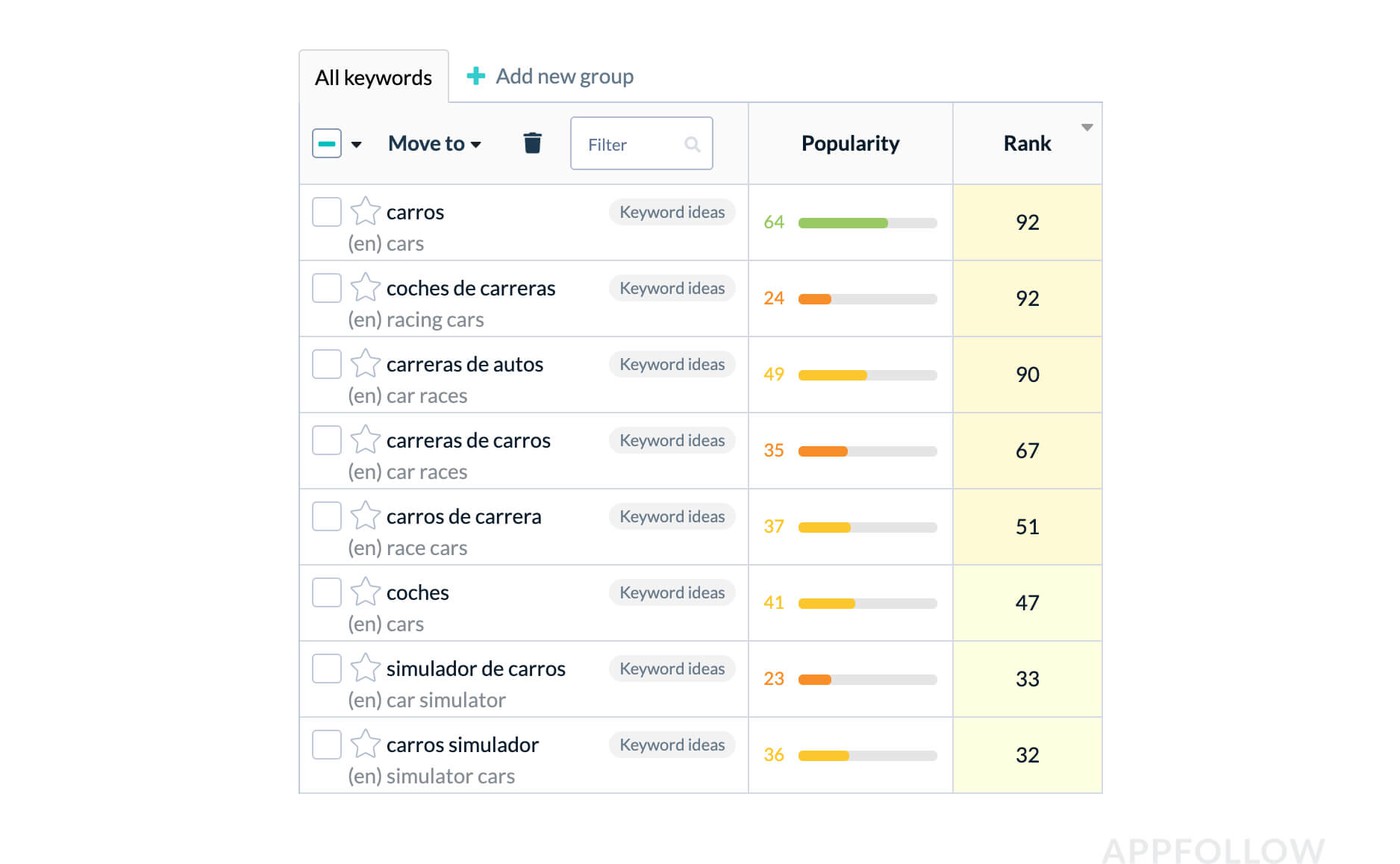
We deleted these Spanish keywords from the Mexico metadata in App Store Connect and started to search for new ones that would generate traffic.
Learn how to find keywords in any language with AppFollow's guide
Since we kept the app name, it made complete sense to look for words from search queries with the keyword "drift" since this keyword would have the largest weight for the App Store's algorithms. Using the Keyword Research Tool, we found popular search queries with this keyword in the United States, added them to the metadata, and started tracking changes.
The Results
Thanks to the new keywords, we covered more search queries in the US and landed in the Top 5 for them:
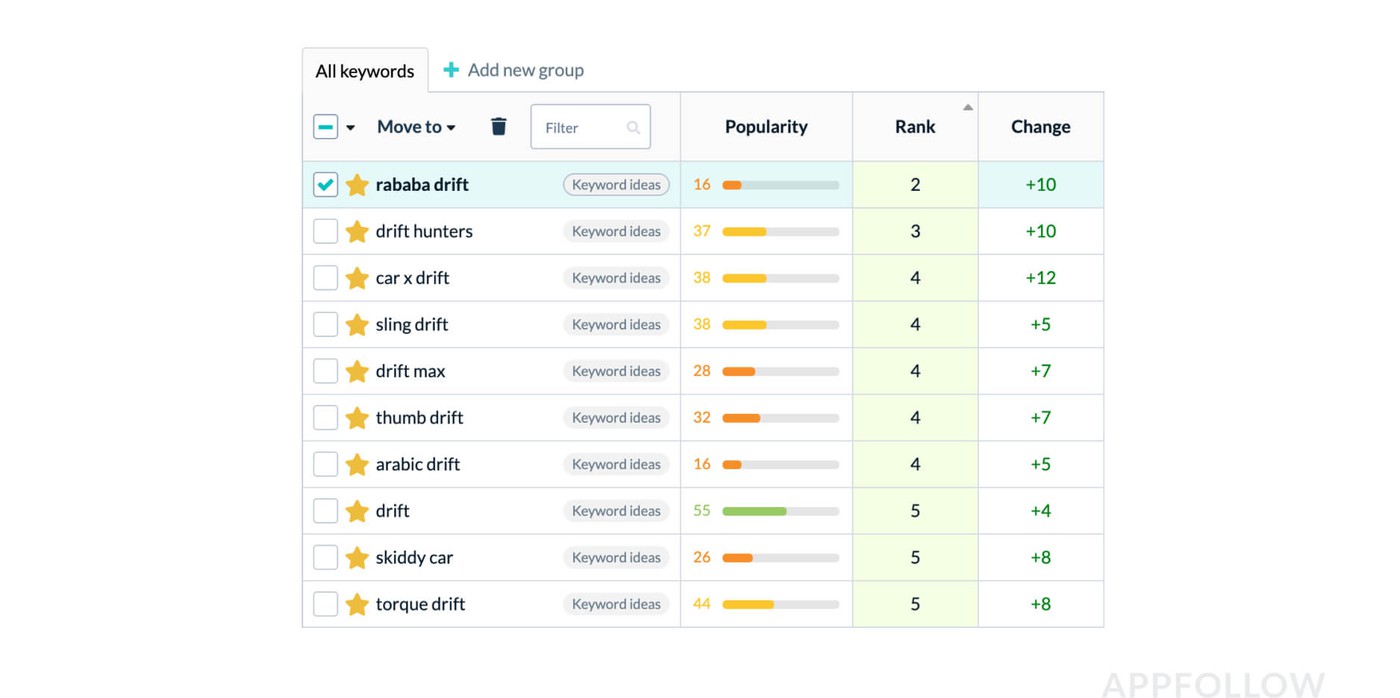
Because we made it to the Top 5 for relevant search queries, impressions in US search results grew by 56%:
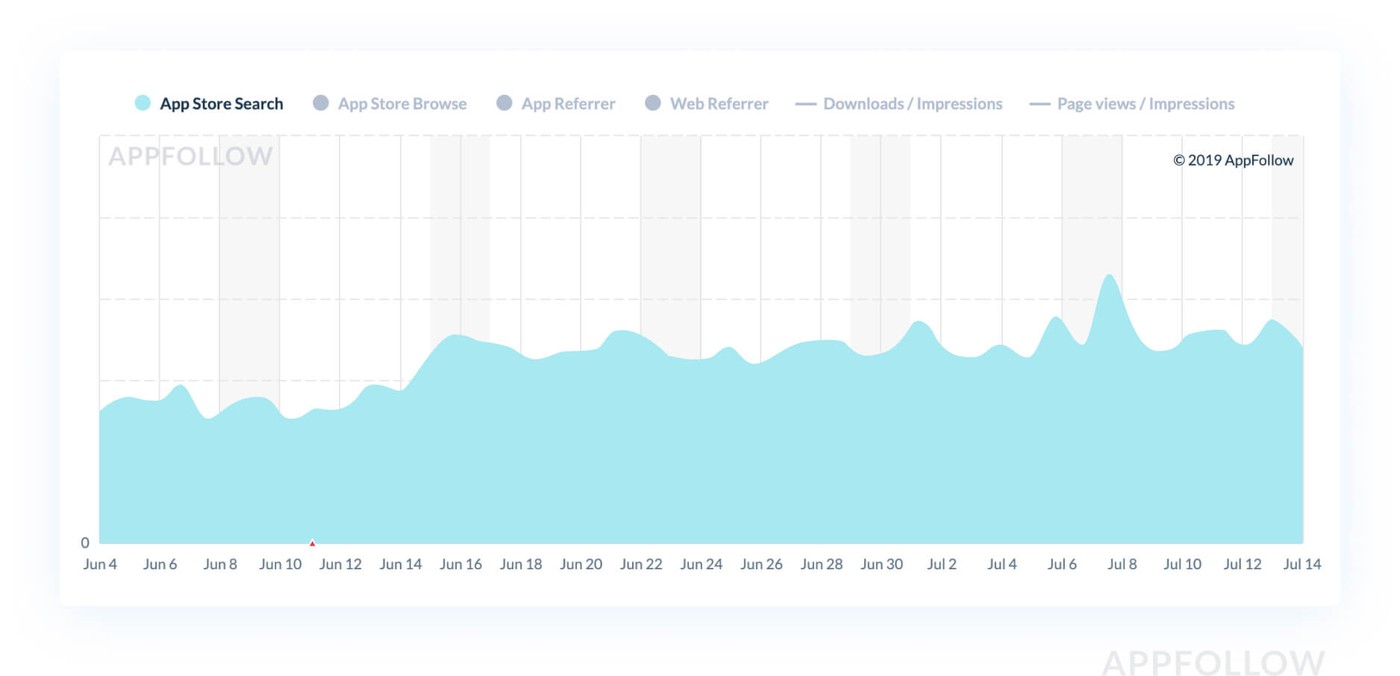
Downloads in the United States grew by 52%:
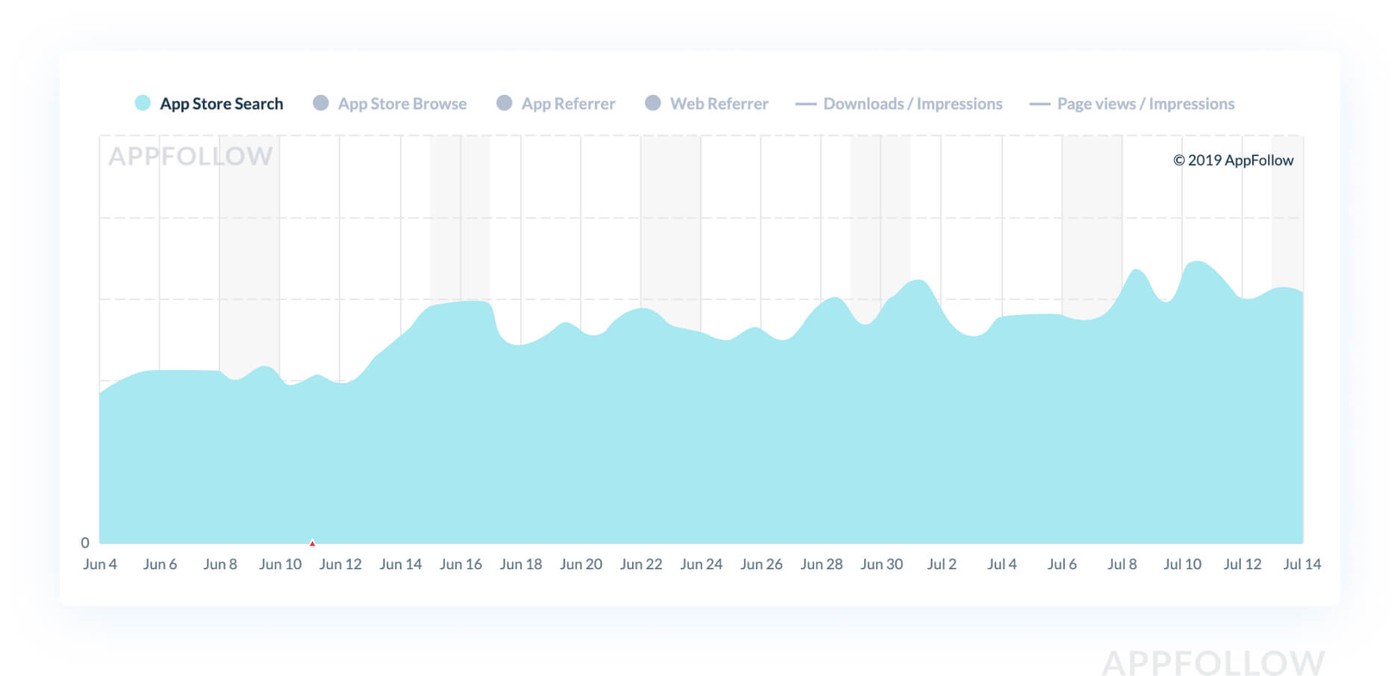
Want the same results? Here are step-by-step instructions on how to do it.
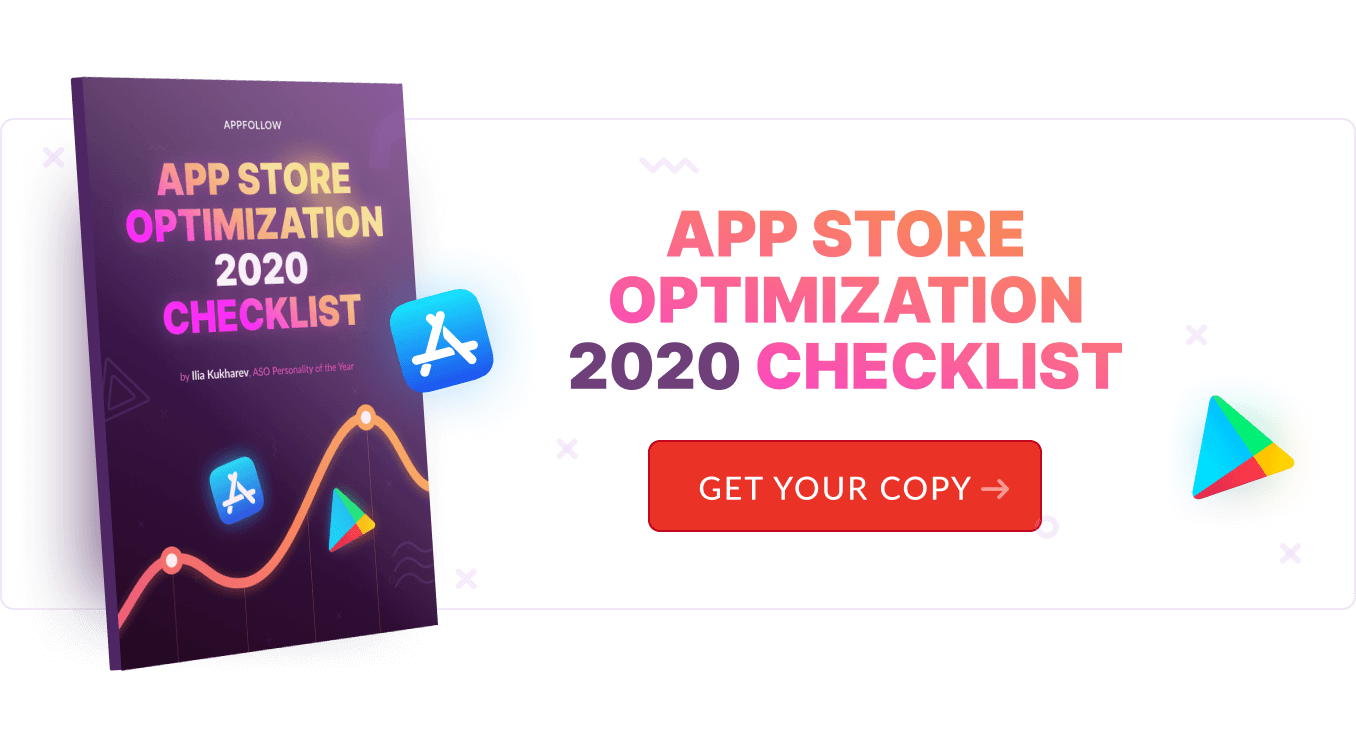
iOS App Localization
Localization works differently in the App Store and Google Play. In the App Store, the localization process and indexing across locales are more complicated, so we'll start there.
You can see all localizations in the App Store Connect in the section My Apps > App Information. The list of localizations will be active if the app status is "Prepare for Submission". If the moderators have already approved the build (you'll see the status "Ready for Sale"), you'll have to wait until your next update to add a new locale.
The default language is displayed in the right-hand corner. This is the language users see if the app page isn't localized in their language. It's English (US) in our example. When you click on the language, you'll see a list of all countries. You'll see the ones that have a localization (Localized) first, followed by the ones we can localize (Not Localized). Apple periodically adds new locales, which then show up on this list.
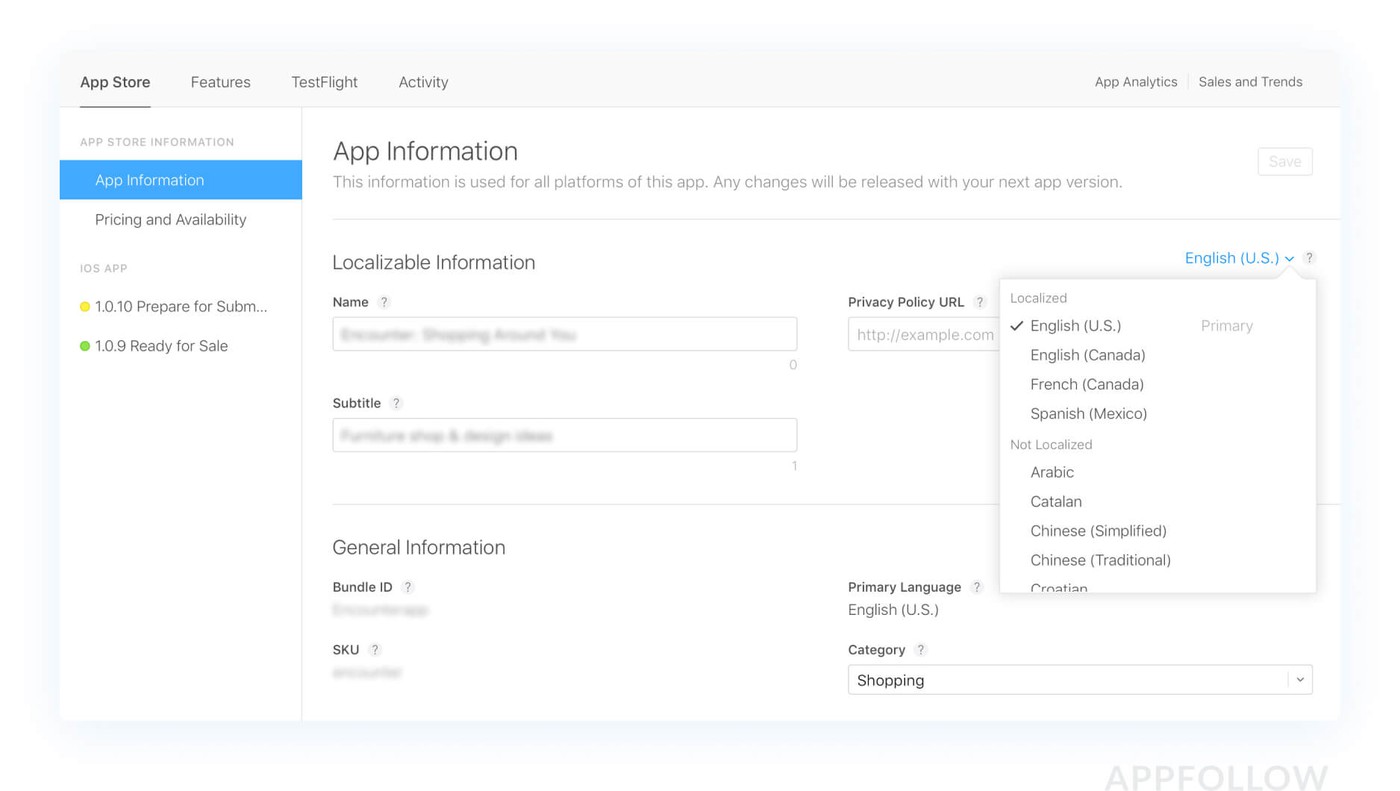
To change metadata in an existing iPhone app localization or to add a new one, you'll have to create a new app version. The drop-down menu will activate and, when you click on a country, you'll be taken to the App Information page. This is where you write the app's name and subtitle. You can add the description and keywords to the new app version (iOS App > 1.0.10 in the example above). The information will start to index only after the new version is released. Learn more on Apple's website.
The App Store has two main rules for keywords from additional locales:
- A keyword can be used only once and cannot be repeated in other locales;
- Keywords from different locales do not form the same search query: the word "drift" from the English (US) locale and the word "races) from the Spanish (Mexico) locale won't index as "drift races".
The App Store's full list of localizations
Region | English (U.K.) | Localizations | |
|---|---|---|---|
United States | ✘ | English (U.S.) | Spanish (Mexico) |
China, Singapore | ✔ | Chinese (Simplified) | |
Japan | ✘ | Japanese | English (U.S.) |
UK, Ireland | ✔ | ||
Germany, Austria | ✔ | German | |
Canada | ✘ | English (Canada) | French (Canada) |
Arab Countries: Algeria, Bahrain, Egypt, Jordan, Kuwait, Lebanon, Mauritania, Oman, Qatar, Saudi Arabia, Tunisia, the United Arab Emirates, and Yemen | ✔ | Arabic | |
France | ✔ | French | |
Russia, Ukraine | ✔ | Russian | Ukrainian |
Australia | ✔ | English (Australia) | |
New Zealand | ✘ | English (Australia) | |
Hong Kong, Taiwan, Macau | ✔ | Chinese (Traditional) | |
South Korea | ✔ | Korean | |
Latin America: Argentina, Belize, Bolivia, Chile, Colombia, Costa Rica, Dominican Republic, Ecuador, El Salvador, Guatemala, Honduras, Mexico, Nicaragua, Panama, Paraguay, Peru, Uruguay, Venezuela | ✔ | Spanish (Mexico) | |
Italy | ✔ | Italian | |
Netherlands, Suriname | ✔ | Dutch | |
Spain | ✔ | Spanish (Spain) | Catalan |
Sweden | ✔ | Swedish | |
Turkey | ✔ | Turkish | |
Switzerland | ✔ | German | French, Italian |
Brazil | ✔ | Portuguese (Brazil) | |
Norway | ✔ | Norwegian | |
Thailand | ✔ | Thai | |
Belgium | ✔ | Dutch | French |
Vietnam | ✔ | Vietnamese | |
Denmark | ✔ | Danish | |
Malaysia | ✔ | Malay | |
French-Speaking Africa and Asia: Algeria, Benin, Burkina Faso, Cambodia, Chad, Congo, Egypt, Guinea-Bissau, Laos, Lebanon, Madagascar, Mali, Mauritania, Mauritius, Niger, Senegal, Seychelles, Trinidad and Tobago, Tunisia | ✔ | French | |
India | ✔ | Hindi | |
Finland | ✔ | Finnish | |
Israel | ✔ | Hebrew | |
Czech Republic | ✔ | Czech | |
Portugal | ✔ | Portuguese (Portugal) | |
Romania | ✔ | Romanian | |
Indonesia | ✔ | Indonesian | |
Luxembourg | ✔ | German | French |
Greece | ✔ | Greek | |
Slovakia | ✔ | Slovak | |
Hungary | ✔ | Hungarian | |
Poland | ✔ | Polish | |
Croatia | ✔ | Croatian | |
Cyprus | ✔ | Greek | Turkish |
Rest of the World | ✔ | ||
Special locales
The App Store has special locales with words that index across multiple countries. The English (UK) locale indexes almost everywhere. Keywords and names in English will even draw Finnish and Vietnamese users. Keywords from the French locale will work in Belgium, Luxembourg, Switzerland, and, naturally, France itself. In Russia, words from the English (UK) and Ukrainian locales will also index. Likewise, data from the English (US) locale works in Japan, too.
Keywords from additional locales have the same search weight as keywords in the primary locale. In the Mexico locale, you can feel free to add a popular English-language query to the app name, even if it's already in use by another app in the United States. It's very likely that the other app doesn't use the English name in Mexico.
How to start localizing in the App Store
The easiest way to start is with English and add separate locales for all English-speaking countries, Like the United States, the United Kingdom, Canada, Australia, and New Zealand. When adding English (US), we recommend also adding Spanish (MX).
Despite the fact that all words will be in English, their weight and popularity will differ. That's why we suggest selecting new search queries for a country using the Keyword Spy tool. You'll instantly see a huge list of keywords on one page where you can pick and choose popular queries based on their Popularity score in Keywords & ASO. Be sure to check out our ultimate guide to ASO to learn all you need to know.
Read the case study about the app Aword to learn more about selecting search queries in a new country.
After you add new metadata and update the app version, the keywords will start to index the next day. Their positions constantly change, which is why we recommend looking at them every day. One way to do that, for example, is by getting daily reports sent to Slack or your inbox.
Android App Localization
Google Play doesn't have any rules for keywords or locales. All you have to do is add a translation of the app name and description in Google Play Console:
- Select an app.
- In the left-hand menu, select "Store presence > Store listing".
- In the menu on the right-hand side of the page, select "Manage translations > Add your own translation text". 4. Select the language.

Source: Google Play Console
4. Select the language.
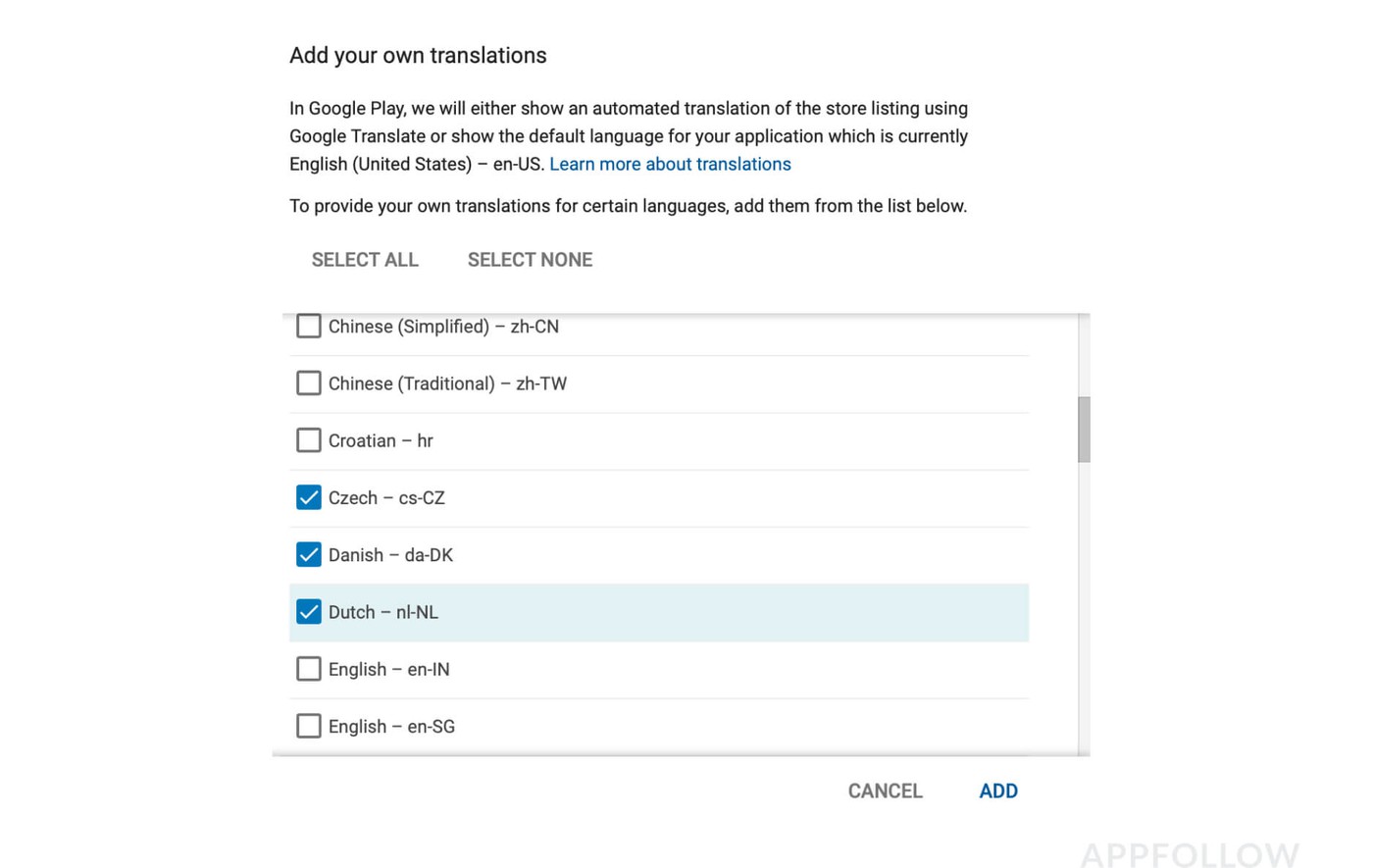
5. Input the app's metadata and save.
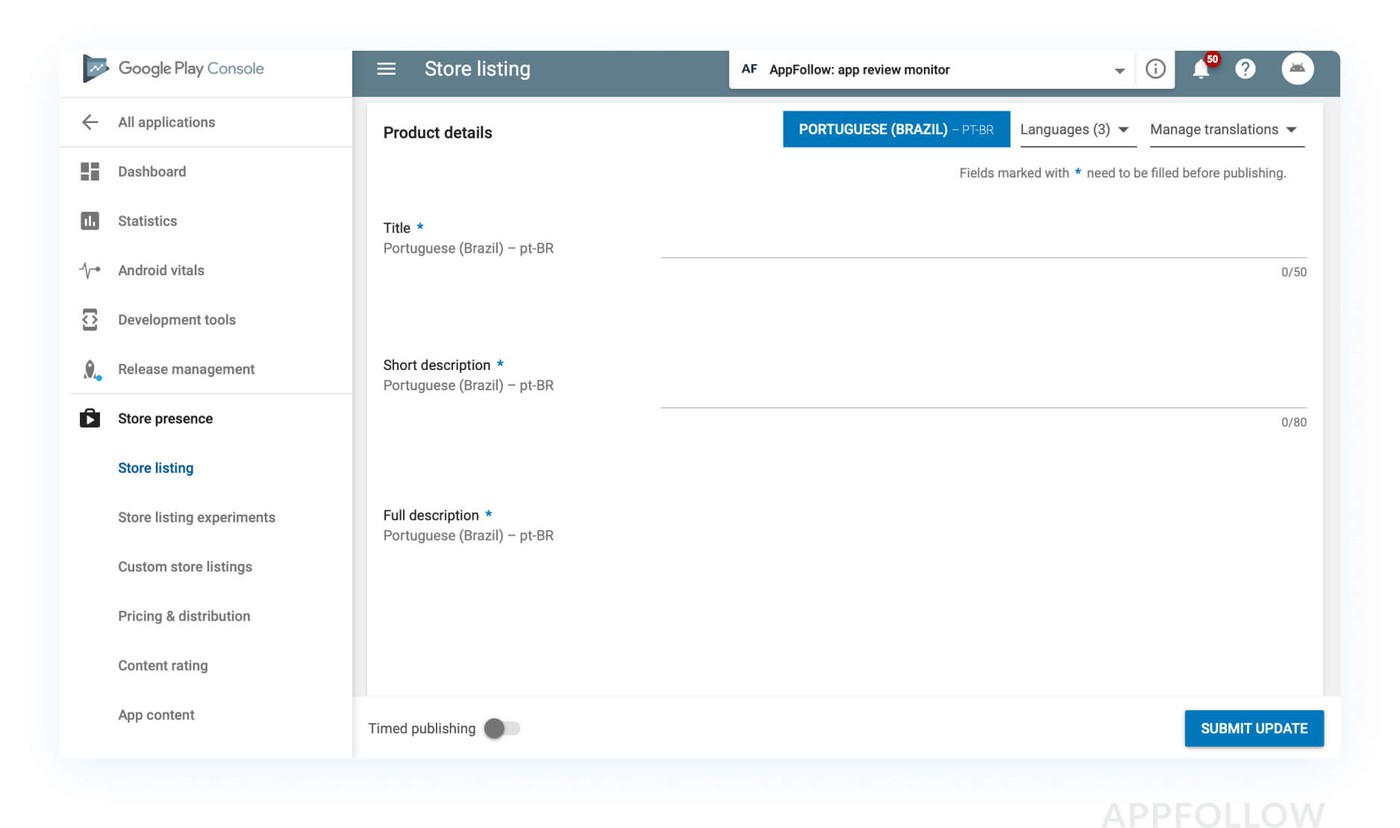
You can add new translations whenever you want. You don't have to wait until your next release. Learn more about localizing in the Google Play Console Help Center.
--
There are also more advanced localization methods, such as internationalization. What is the difference between localization and internationalization? That means that you adapt the colors, icons, and even characters to the preferences of the country you're localizing your product for. These differences are especially noticeable for Europe and Asia. StoreMaven sheds more light on this topic. However, practice shows that even partial app localization is enough to increase downloads with minimal costs.
Need help? Use our app localization services.



