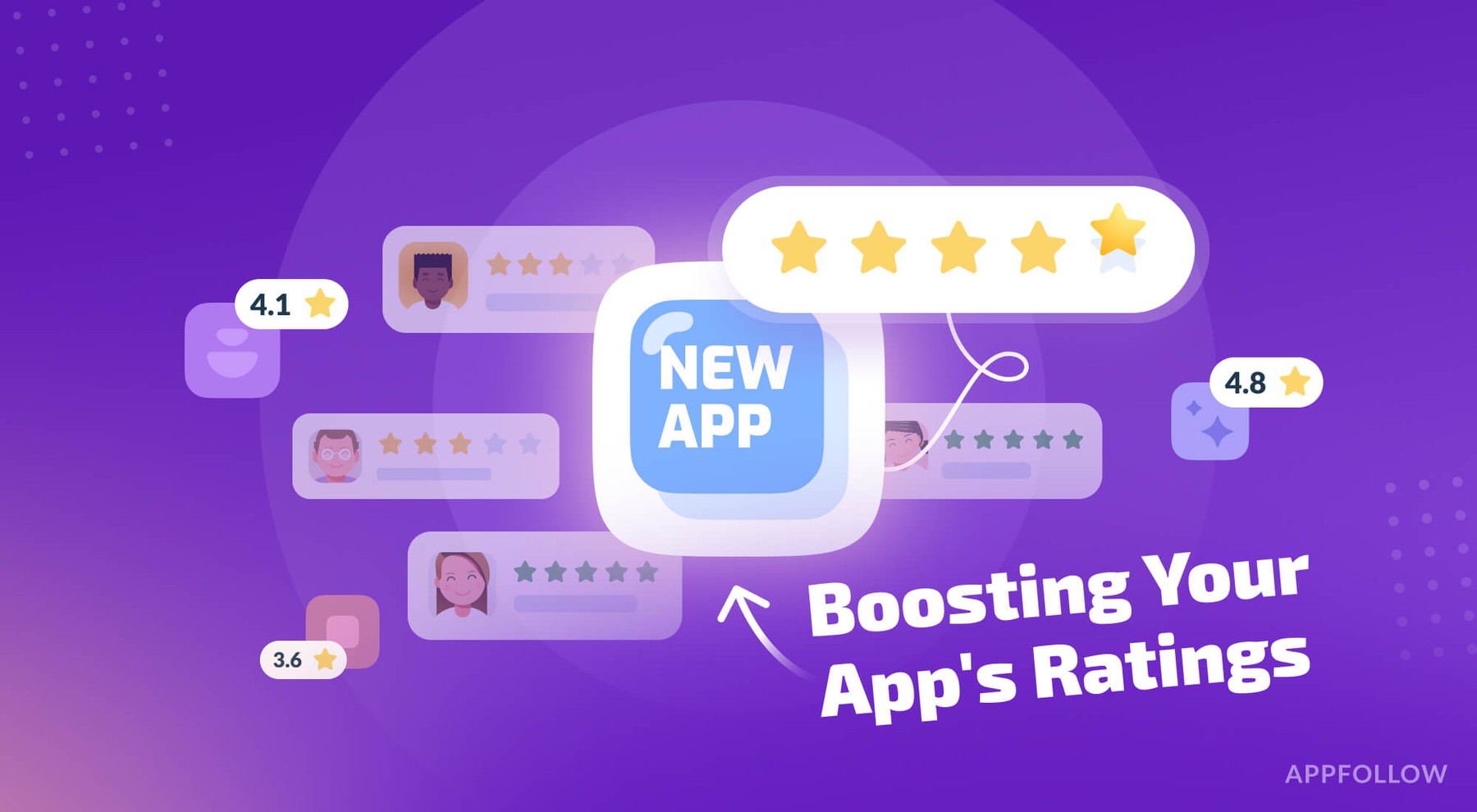7 proven strategies for app conversion rate optimization
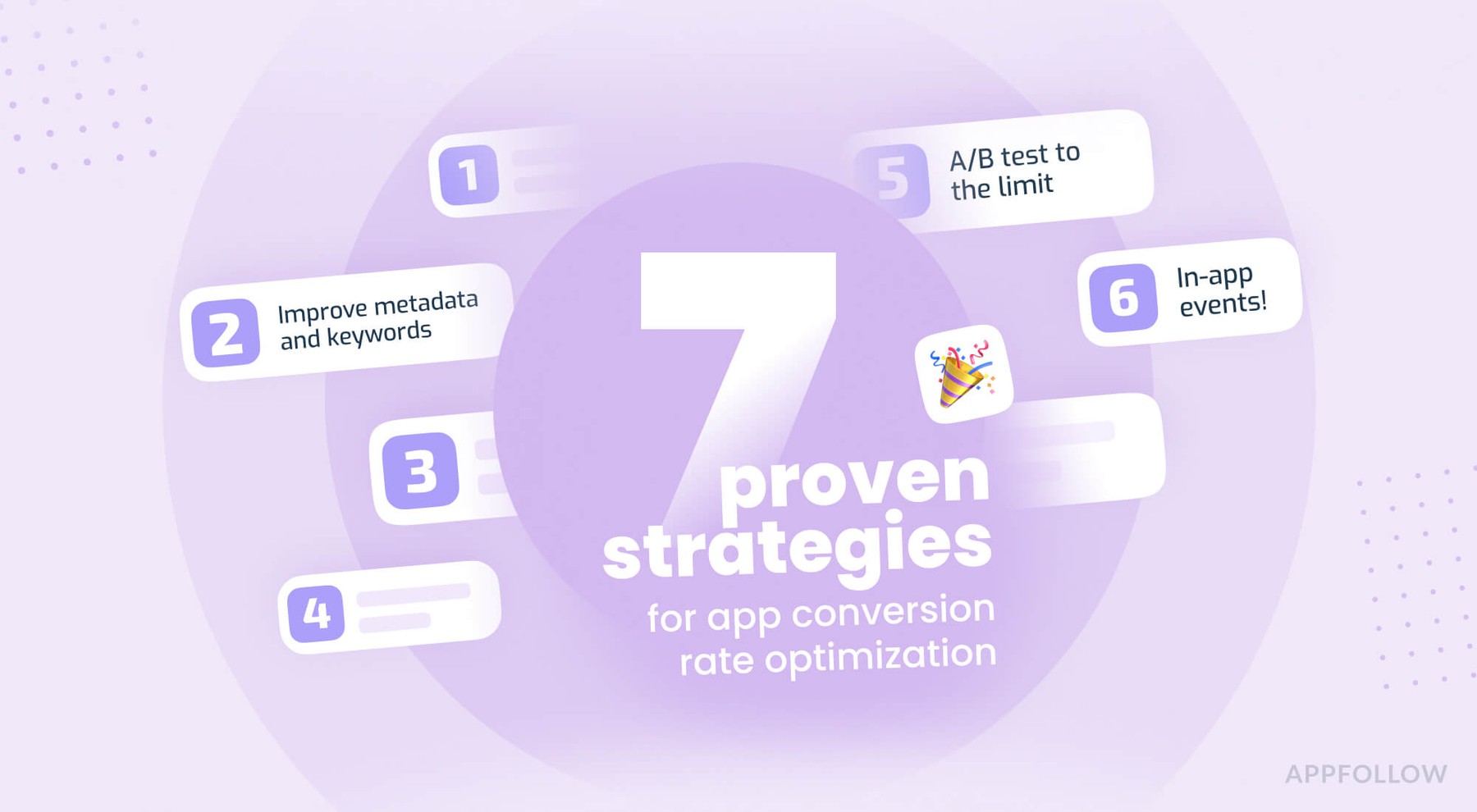
Table of Content:
If no one's downloading your app, all that hard work you've poured into building and promoting it is basically going nowhere. It's pretty aggravating to see loads of people hit up your app store page and then just bail without downloading.

When someone lands on your app page, you've got just a moment to grab their attention before they ditch it. Recent stats suggest that, on average, about 30% of folks in the U.S. who visit an app page on the App Store or Google Play end up downloading it. That leaves a whopping 70% who just take a look and leave.
Even the best apps out there aren't nailing it completely, and they could all use a boost. You don't have much sway over how app store listings show up, but there are definitely parts of your app's presence you can tweak to draw in more users.
In this post, we're going to hash out a few sharp tactics to get those download numbers up. Also, if you have a super-complicated case, just tell us—we’ll do the optimization magic for you.
1. Perk up your creative assets
First off, what grabs people when they hit your app page is what they see, not so much what they read. The visuals—like your app's icon, screenshots, and preview video—are what matters. They pull more weight than any fancy title or long-winded description ever could.
Your app icon needs to pop if you want folks to notice it among a sea of other apps. Make sure it's something that'll catch their eye. The screenshots should give a clear peek into what your app looks like and how it works, especially the very first one.
Use these images to show off your app's top features and sell people on why they should download it. And with the preview video? Tell a story that makes users feel like they’re already getting something out of your app before they even download it.
Here's a tip: keep an eye on what your competitors are doing visually. Seeing when they switch things up can give you clues on when to step up your own game.
2. Improve metadata and keywords
Focus on keyword optimization if you want your app seen.
Knowing how users search for apps is crucial for your metadata. Users need to spot relevant keywords quickly in your app's title or screenshots—think of it as visual word recognition. For example, someone typing “create pixar photo” will likely download your app if they see images or text directly referencing this.
Here's the no-nonsense advice for better metadata and boosting your app’s conversion rate:
- Embed keywords that sell your app’s benefits right in the title. This makes it clear what your app does.
- Don’t let your key features get chopped off in your title or subtitle. Your app’s purpose should hit users immediately.
- Tailor your visuals and text to match the search intent. For “diet,” use images or themes that scream healthy eating.
- Use compelling calls to action in your subtitle or description, but don’t cross the line with promotional language that Google might penalize.
- Stuff your screenshot captions with critical keywords to boost visual recognition.
For keywords like “photo editor,” successful apps usually feature the word prominently in the title and often include icons or images related to that. Keep these pointers in mind to make your app stand out in searches.
3. Do some serious review management—for the star ratings
App stores are ruled by ratings and reviews. You get basic 1 to 5-star ratings, often with no explanation. Then there are the reviews where users don't hold back. These opinions are what you can actually use to make improvements.
Ratings are plastered everywhere—search results, ads, recommendations. Basically, if your app's visible, so is its rating. Apps rated between 4 and 4.5 stars hog about 80% of all downloads and revenue.
Here’s the hard truth: a bad average rating or scathing reviews will kill your download numbers. On the App Store, these ratings pop up in search results and right under your app’s subtitle. Google Play slaps them on top charts and the app’s own page.
The number of ratings and reviews also messes with your search ranking. Since it’s easy for users to compare your app’s score with your competitors', you better ensure your app doesn’t dip below a 4-star rating. Nobody wants to download a poorly rated app.
Negative reviews tell you exactly where your app falls short. If you actually update your app based on this feedback, acknowledging the changes in your responses can soften the blow of these bad reviews.
Respond to negative reviews quickly.
It takes heaps of five-star ratings to neutralize the damage of a one-star review. You can't ignore your detractors. Treat bad reviews like debts needing urgent collection. Each negative review is potentially a customer lost.
Categorize your complainers.
The nitpickers and those with valid complaints. Decide which issues you can quickly resolve and which will require more effort. As for the trolls and troublemakers posting spam or abusive comments, just report them. Both Google Play and the App Store allow you to flag inappropriate reviews. Don’t bother engaging with these types; focus on the real issues instead.
Or better yet, automate all of it with AppFollow!
Auto-tags
You can automate tagging reviews by setting up some rules. Here's how to quickly create an Auto-tag rule and choose effective triggers:
- Go to the "Reply to Reviews" section in the left menu and click "Auto-tags".
- Click "Add New Rule" in the top right corner.
- Name your rule, if you care to.
- Select one or more conditions for the rule. If you're confused, check out our guide on Auto-tag Conditions.
- Choose the Tag you want to apply to reviews that meet your conditions.
- Hit "Save Rule" to apply the changes.
Once you set a rule, it’ll tag new reviews every 5 minutes and parse the reviews from the last 48 hours automatically.
Auto-replies
Use Reply Templates for a quick fix or set up Auto-replies in AppFollow to automatically shoot back canned responses to reviews that check the right boxes—just set it up and forget about it. If you're linking AppFollow with Zendesk, tweak your Auto-reply rules there to sift through reviews before they even reach you.
Here's the deal with Auto-replies:
- Activate the 'Reply to Reviews' feature.
- Ensure a review matches one of your Auto-reply rules.
- Make sure no one has responded to the review yet.
- Auto-replies fire off every 10 minutes, dealing with all unanswered reviews from the past 48 hours.
Quick Setup for Auto-replies:
- Create some Reply Templates.
- Go to "Reply to Reviews" in the sidebar, and click "+Add New Rule".
- Name your rule, select the trigger conditions, and choose the response action (like sending a particular template).
- Decide if you want replies to go out automatically or require approval first. Then, hit save.
Here’s how you set up rules in AppFollow.
Stop sounding like a robot by mixing up your replies. Pull random responses from a designated folder to keep things looking human and less predictable. Make sure each rule and its trigger conditions are spot-on for this to work. Want to keep your replies looking fresh? Set a rule to grab different templates randomly from a certain folder. This way, you won't bore or annoy your users with the same old automated answers.
AI Replies
AppFollow AI replies make responding to customer support messages a breeze and make your team look sharp. Here’s what you need to know:
- AI replies are turned on for all users. If you're on the free plan, you get 15 AI replies per month. Premium users? Go wild, there's no limit.
- To fire off an AI reply, hit "Reply to Reviews" in the menu, select a review, and press "Generate AI reply."
- The AI will scan the review and crank out a response. Feel free to tweak it before sending it.
- This feature is only available in the updated "Reply to Reviews" section.
A look at AppFollow AI replies
cta_learn_more_ai_yellow
4. Localize your app for any and all target markets
To keep your app relevant worldwide, you must tailor your app product page to fit the diverse global audience of app stores. This means adjusting both the text and visuals of your app to match the languages of the regions you’re targeting.
Take Netflix as an example. Netflix doesn't just translate its app for different markets like the U.S. and Japan; it customizes its visuals too. For instance, the background images and featured shows are specifically chosen to appeal to each country’s viewers. This approach not only helps Netflix resonate with a local audience but also boosts app downloads because it feels more relevant and connected to the cultural context.
What’s more, you can automate translating stuff with AI—this is something our new AI overlords excel at. Here’s your handy guide to using AI localization, by the way.
5. A/B test to the limit
Always A/B test your app store elements. It’s the only way to figure out what actually works for your audience. By using this straightforward, data-backed method in your ASO process, you'll amp up conversions.
For A/B testing, Google Play offers store listing experiments, while the App Store has product page optimization to tweak and test your app product page elements. Get testing and stop guessing.
6. In-app events!
On iOS and Google Play, devs can use in-app events and promos to show off updates or special deals. These things pull in new users, keep the current ones happy, and bring back old ones who've left. Once you run them, be sure to inform the user, via in-app notifications.
This type of notification basically shows users around, flaunts cool stuff, and keeps them from getting lost. But hey, don't go overboard with those notifications, or you'll just piss off your users, and they'll ditch your app.
So, what can you do with this?
- Onboarding tours. Take newbies on a tour with clear, snappy messages.
- Contextual updates. Hit 'em with timely info they actually care about—like snagging a deal on flights.
- Feature announcements. Shout from the rooftops about new features.
- Special achievements. Give users a pat on the back for hitting milestones. It feels good and keeps them coming back.
- Feedback requests. Skip the email. Ask for feedback in the app—it gets you real answers, not a trip to the spam folder. Just make sure you're offering something valuable first, or you'll get zip.
Push and in-app notifications are tight. Their timing might overlap—use with care.
7. Use the right type of paywall
If your app hooks people with free trials, then slap up a trial-focused paywall. It spells out what they get and why they should care. Got a premium app that needs a hard sell? Go for a detailed, long-form paywall. And for quick upgrades, chuck in an "offer" paywall. Mix it up to suit your needs.
Putting up a paywall means you think your content's worth something. Users hit the wall and pay up right from their device to see what's behind it. The best paywall services let devs play around with prices, throw in trial periods, and whip up promos.
A quick rundown on paywall types:
- Standard non-scrollable: Everything’s right there; no need to scroll.
- Landing page style: Like the first one, but with more details.
- Modal: Annoying popups. Buy or close.
- Trial: Test drive before you buy.
- Trial toggle: A trial with an on/off switch.
- Single plan: One plan, one price. Easy.
- Multiplan: More choices, like monthly or yearly.
- Offer: Deals to lure you in.
- Donation: Pay if you're feeling generous.
- Personalized: Tailored to what you like or do.
Say you’re about to buy something. You check the reviews, right? Bad reviews can kill your chances if someone's unsure about paying. No matter how slick your paywall is, if the reviews are trash, saying stuff like "This is a scam!" or "Not worth it!", forget about good conversion rates. So, look to advice #3 above for how to do that right.
On the flip side, if the reviews are raving about what’s behind the paywall, people are more likely to cough up the cash. So, always keep an eye on what users are saying.
Maybe they love the app but not the price. Maybe they’re confused about what the premium version even offers. This sort of feedback is gold. It tells you what to tweak or totally overhaul in your paywall game.
And with something like AppFollow, you can keep tabs on all this chatter across different app stores in real-time. You can clap back at complaints or give props to positive comments. It's not just damage control for bad reviews.
Afterword
Conversion rates are funky—drawing the user in is one thing, but keeping them there is another entirely. However, getting the foot through the door is good enough for starters. The strategy is simple—awesome visuals that a local can understand, high ratings and proactive review management is basically a success recipe—so long as your app is also doing something useful for them.
Good luck!
cta_get_started_purple
FAQ
Why are my app downloads low despite high traffic to the app page?
High traffic to your app page doesn't always translate to downloads. Users may not find the app's visual elements—like icons, screenshots, and preview videos—compelling enough. Improve creative assets to showcase the app's features well. The metadata and keywords need to be optimized to meet the search intent of potential users, too.
How to improve app's conversion rate on the App Store and Google Play?
Improve visual elements and metadata. Make sure your app icon pops, use high-quality screenshots that highlight key features, and create a great preview video. Optimize your title and description with relevant keywords and a clear call to action. Apps with higher ratings are more likely to attract downloads.
What are the best strategies for A/B testing on app store pages?
Experiment with different versions of visual elements, titles, descriptions, and calls to action to see which ones perform best. Apple and Google both have tools that allow A/B testing of app pages and relevant content.
Read also
Your reputation reports are alarming. We have solutions.