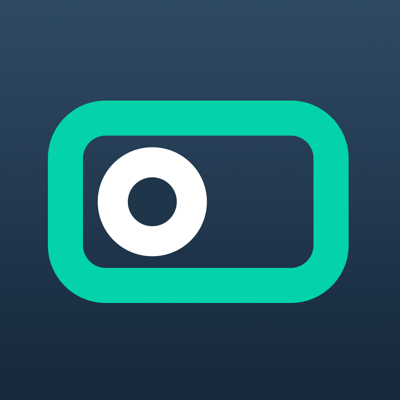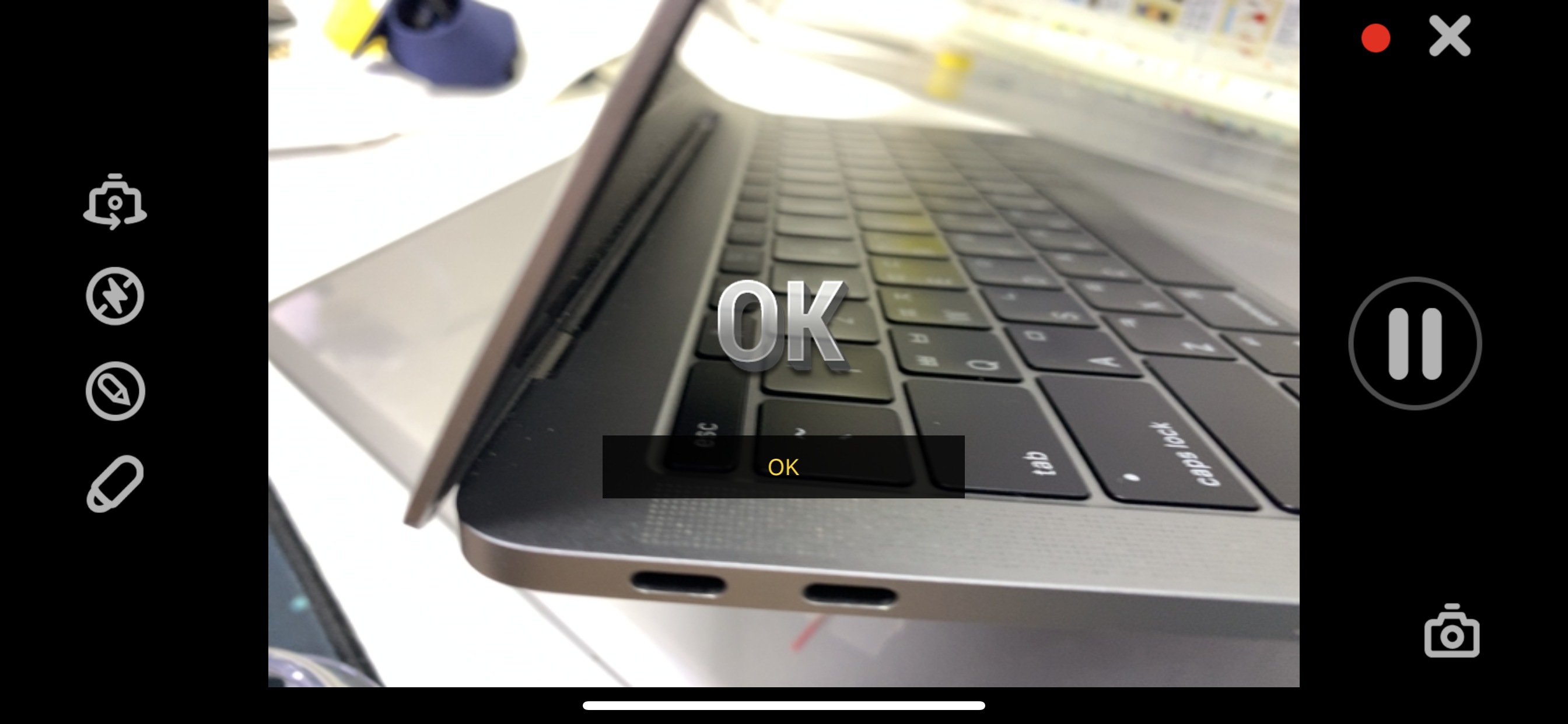Ratings & Reviews performance provides an overview of what users think of your app. Here are the key metrics to help you identify how your app is rated by users and how successful is your review management strategy.
User reviews affect conversion to installs and app rating. Featured and helpful reviews are the first to be noticed by users and in case of no response can affect download rate.
Rsupport’s ‘VisualSupport – RemoteCall’ solution utilizes the customer’s mobile device camera to stream HD video of the issue(s) they’re experiencing in real-time. By using Rsupport’s ‘VisualSupport – RemoteCall’ solution, support representatives are able to see exactly what the customer is experiencing and eliminate the need for customers to narrate their issues. Additionally, customers are able to stream and receive support from virtually any location through a Wi-Fi, 3G, or LTE connection. •Improve First Call Resolution •Reduce Time to Resolution •Increase Overall Satisfaction [Key Features] 1.Real-time Video Streaming - Support representatives are able to see exactly the issues the customer is experiencing through a real-time video stream. 2.Screen Capture - Analyze issues more effectively by taking a screenshot of what the customer is streaming. 3.On-screen Drawing - Mark important areas for the customer to see to communicate certain points more clearly. 4.Easy to Connect - All the customer needs to do to get connected is input the 6-digit connection code provided by the support representative. [Receiving Video Support - Customers] 1.Download, install, and then launch the VisualSupport application. 2.Enter the 6-digit connection code provided by the support representative, then click ‘OK’. 3.Engage in real-time video support. 4.Close the application once video support session has ended.