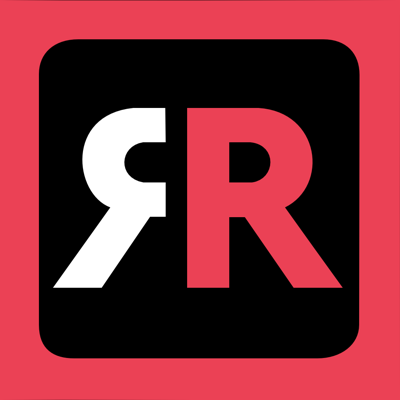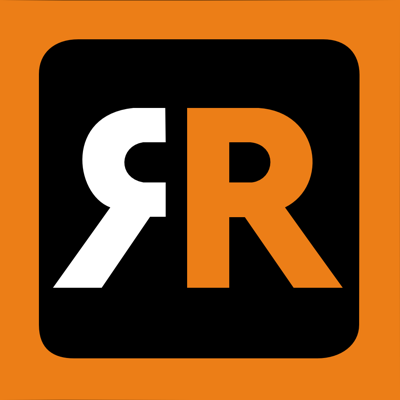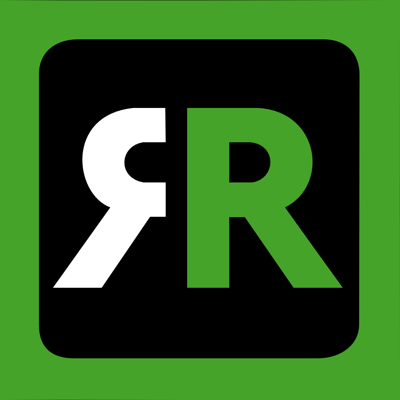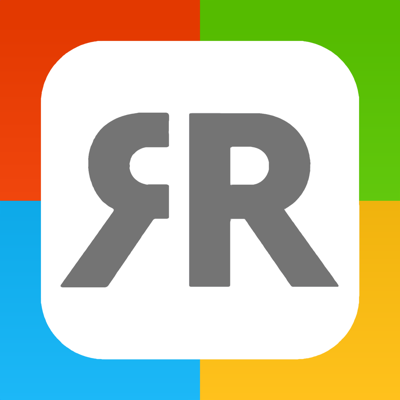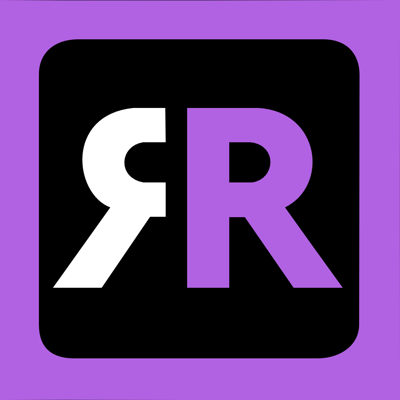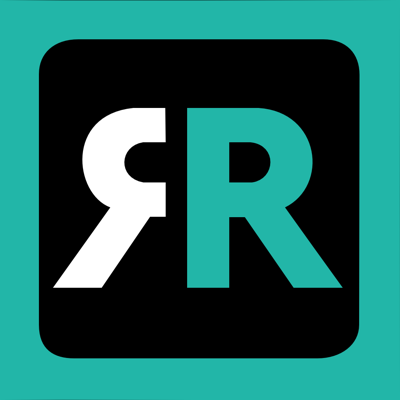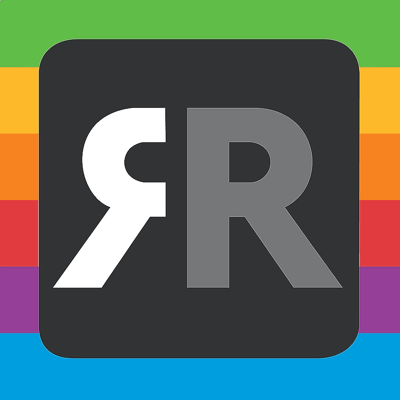Ratings & Reviews performance provides an overview of what users think of your app. Here are the key metrics to help you identify how your app is rated by users and how successful is your review management strategy.
User reviews affect conversion to installs and app rating. Featured and helpful reviews are the first to be noticed by users and in case of no response can affect download rate.
Get 6 apps for the price of 3! 50% discount! AirBeamTV is the market leader in Screen Mirroring apps for Smart TV brands such as Samsung, LG, Roku, Sony, Panasonic, and Fire TV. These apps work on Smart TVs from the 2012 models onward. In using these screen mirroring apps, there will be some latency (usually between 500 milliseconds and 3 seconds). So this mirroring is not suitable for realtime gaming. However, it is very suitable for watching movies, giving presentations, watching photos, surfing the web and much more! How these apps work: 1. Make sure that your iPhone or iPad is connected to the same local network as your TV. Don't use multiple VLANs, a VPN or subnets. 2. Launch one of the Mirror apps. It will start looking for your TV(s) on your local network. When a TV is found, please select it. 3. Turn on notifications for this app. We will not spam you, but we will use this to let you know if your TV is working correctly or not. So please, please allow it, otherwise when things don't work as they should, you are left in the dark. 4. Click on Start Mirroring to start mirroring on the TV that is currently selected. After that, you can just go to any other app on your iPhone or iPad and the mirroring just continues to run. 5. To stop mirroring, there are two options. (1) click on the red top bar that you will see on your iPhone or iPad. (2) Go to the Mirror app and click on Stop Mirroring. Limitations and known issues: DRM Some apps don't allow screen mirroring. For instance Netflix: when you start screen mirroring when running the Netflix app on your iPhone or iPad, the TV screen will turn black. This is a choice that Netflix made, there is nothing that we can do about that. Support: If you have questions or would like to provide feedback, please send us an e-mail or chat with us on our Facebook page. When you like the apps, please don't forget to give it a positive rating! Thanks in advance from the AirBeamTV development team! Please give us feedback by mailing to support@airbeam.tv