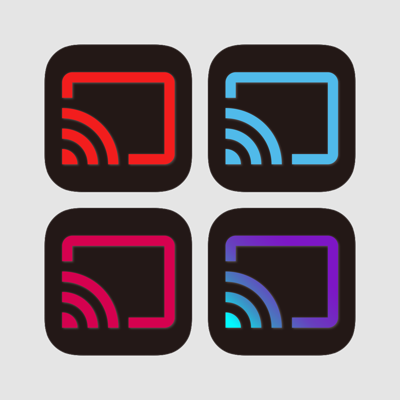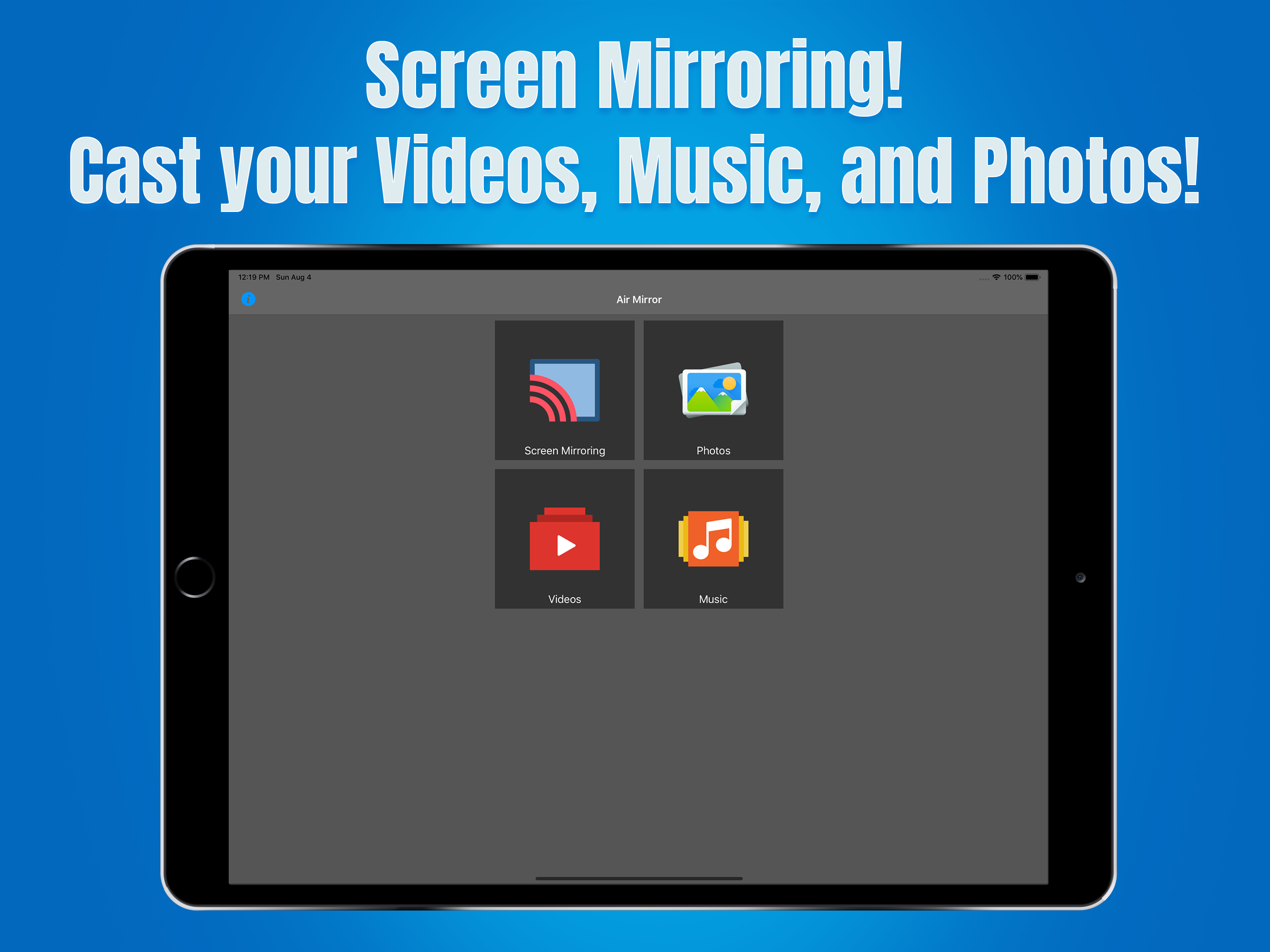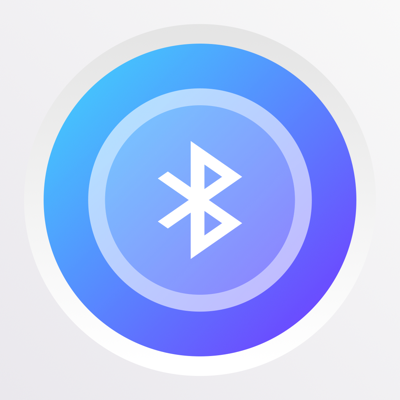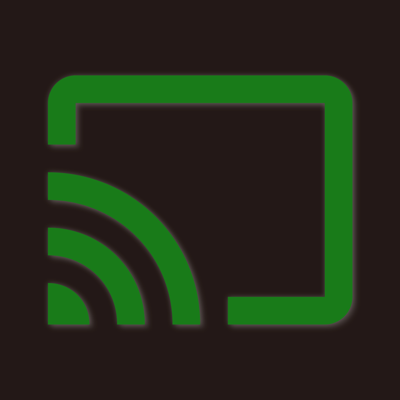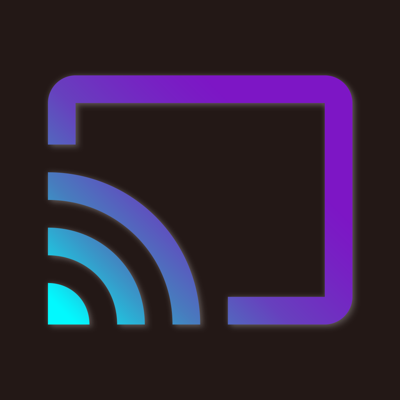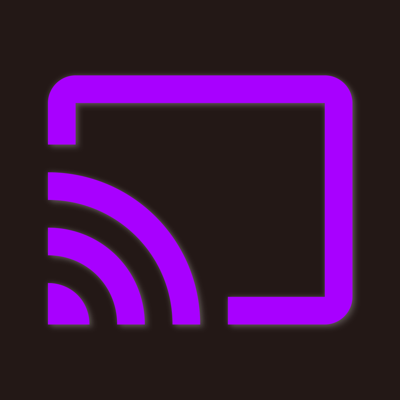Ratings & Reviews performance provides an overview of what users think of your app. Here are the key metrics to help you identify how your app is rated by users and how successful is your review management strategy.
User reviews affect conversion to installs and app rating. Featured and helpful reviews are the first to be noticed by users and in case of no response can affect download rate.
*** Over 65% Off - Ridiculously Low Price! *** *** Get 6 Apps for the Price of 2! *** * Wirelessly mirror any app – or anything else – on your iPhone/iPad screen to your TV via your home network! * Designed for popular smart TVs in your home! * No wires, no additional hardware, and no hassles! Simple and easy! Air Mirror App can wirelessly mirror your iPhone/iPad screen to your TV via your home network. Just follow the guide below to complete the initial setup – and your iPhone/iPad screen will appear instantly on your TV! It's great for watching movies, viewing photos, making presentations, web browsing, and much more! USER'S GUIDE: First, please add "Screen Recording" function to the "Control Center" on your iPhone/iPad: 1. Open "Settings" on your iPhone/iPad, then tap "Control Center". 2. Please turn on "Access Within Apps", then tap "Customize Controls". 3. Scroll down and look for "Screen Recording" from the "MORE CONTROLS" list. Then tap the green '+' button to add the "Screen Recording" control to the "INCLUDE" list. Learn more about "Control Center": https://support.apple.com/en-us/HT202769 Now, Let's Start Screen Mirroring: 1. Make sure your iPhone/iPad and your TV/device are connected to the same WiFi network. 2. On iPhone X or later or iPad with iOS 12 or later, swipe down from the upper-right corner of the screen to open "Control Center". On other iPhones and iPads, swipe up from the bottom edge of any screen to open "Control Center". 3. Long Press / 3D Touch the "Screen Recording" control (NOT "Screen Mirroring") to open the app list. 4. Scroll up/down to look for the app "Air Mirror" on the list, then select it and tap "Start Broadcast". 5. Open the app, and tap the "Connect" button in the top right corner. It will scan your network. Once your TV/device is found, please select it from the list to start mirroring! Finally, please select the icon on the bottom bar, which represents the orientation you going to use. 6. Soon you should see your iPhone/iPad screen mirroring on your TV/device! :-) Stop Screen Mirroring: 1. Open the "Control Center" on your iPhone/iPad, tap the flashing Red button once. Screen mirroring will stop. KEY FEATURES: • Mirror anything and any app on your iPhone/iPad screen to your TVs or devices in high quality. • Supports popular TVs and devices (2012 or later models). • Supports both portrait and landscape orientations for screen mirroring. • Consumes fewer resources, so your iPhone/iPad won't run slowly during screen mirroring. KNOWN ISSUES: • You will experience a latency (delay) on your TV screen during mirroring; it is impossible to achieve zero-second latency. • DRM-protected content can't be mirrored, e.g., Netflix video. TROUBLESHOOTING: • Please follow the steps shown above carefully. If you set it up correctly, everything should work fine. • The app may take up to 15 seconds to discover your TVs/devices on the network. If it fails to find them or fails to mirror, please restart your router, iPhone/iPad and TVs/devices. • To improve the quality and stability of your viewing experience, a high-speed Wi-Fi connection is recommended. • For other problems, please contact our technical support directly. *** If you like this app, please consider giving us a positive rating! Thank you!! ***