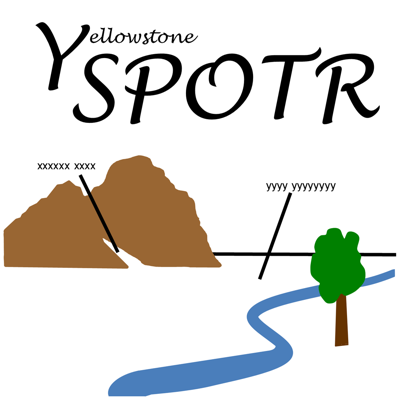Ratings & Reviews performance provides an overview of what users think of your app. Here are the key metrics to help you identify how your app is rated by users and how successful is your review management strategy.
User reviews affect conversion to installs and app rating. Featured and helpful reviews are the first to be noticed by users and in case of no response can affect download rate.
Information on selected Pullouts in 2 areas of Yellowstone NP - Northern Tier (Base, Antelope Valley, Swan Lake) & Hayden Valley. Standalone functions include Search & Browse. Features: • Sights identified at pullouts • Maps showing pullouts & allowing pullout selection • Search by name for a pullout (a place to go) or for a sight (a place to see) • Interfaces with Yellowstone Wolves 2021 relate Pullouts and Wolf Packs • Browse through pullouts, sights or latitudes/longitudes SPOTR stands for Sights & Panoramas Observed Traveling Roads & alludes to the spotting scopes used by wildlife watchers. Pullouts are designated places where a visitor may pull off the road. The Panoramas show what the wildlife watchers see using their spotting scopes. Sights are physical features that can be seen from Pullouts & might be a large area (e.g., a mountain, meadow, river or forest) or might be a single object (e.g., a tree or a rock). Many Sight names were created by the wildlife watchers to communicate locations of wildlife. Some names used in this app are unofficial & not shown on approved NPS Maps. Version 4.0 content - Northern Tier Base - 97 Pullouts, 234 Sights, 11 Maps - Antelope Valley - 31 Pullouts, 51 Sights, 2 Maps - Hayden Valley - 56 Pullouts, 104 Sights, 3 Maps - Swan Lake - 13 Pullouts, 16 Sights, 2 Maps The user can select any part on the Yellowstone NP Map & see the section Maps. The user can use the Spot Me function to show the current location on Maps used in the app. From the section Maps, the user can select a Pullout. Alternatively, the user can Search for a Pullout by name. After the user selects a Pullout, the app presents details, incl. Panoramas showing the Sights there & Latitude/Longitude. The user can select the Spotting Scope icon in the app bar to see digiscoped images of selected Sights. The user can navigate from the selected Pullout to a different Pullout. There are a few named Pullouts, identified as "Lat/Lon only", where no photos were taken. On the Pullout details, the user can touch the Yellowstone Wolves icon in the upper right corner. If installed, Yellowstone Wolves 2021 will be presented & show which Wolf Pack(s) might be seen from that Pullout. Conversely, while viewing a Wolf Pack in Yellowstone Wolves 2021, the user can touch the Yellowstone SPOTR icon in the app bar. The user sees the Pullouts in Yellowstone SPOTR where that Wolf Pack might be seen. The user can Search for a Sight by name. The app shows the Pullouts from which the Sight can be seen. For example, the user could Search for the Bear Meadow Sight & learn that it can be seen from Coyote P/O, Dorothy's P/O, Old Road P/O, Buffalo Ranch, YES P/O & Midpoint P/O. The user could select Buffalo Ranch & swipe through the 5 images taken from the Pullout. The user could then select any of the other Pullouts. First-time users, unfamiliar with the names of Pullouts & Sights, should start with the Browse function. The user can Browse through: - Pullouts, starting at the Western-most Pullout for Northern Tier Base & continuing through Antelope Valley, Hayden Valley & Swan Lake, - Sights, in alphabetical order or - Latitude/Longitude list, starting at the Western-most Pullout for Northern Tier Base & continuing through Antelope Valley, Hayden Valley & Swan Lake. Choosing each of these Browse functions & perusing the images presented provides familiarity for using the Search function. Devices & Orientations supported Yellowstone SPOTR supports: - devices ranging from small screen to large screen - is compatible with both iPhone & iPad - both portrait & landscape orientations & rotation between them. The user might like lists in portrait orientation to see more list items at a time. The user probably wants the details in landscape orientation to see more of the pullout image without having to zoom.