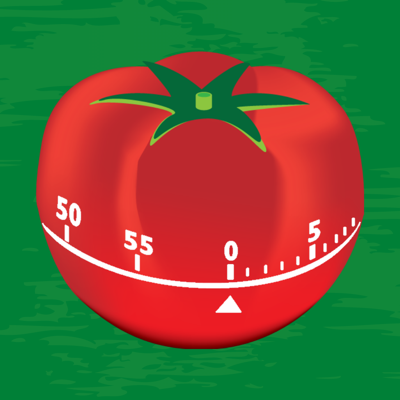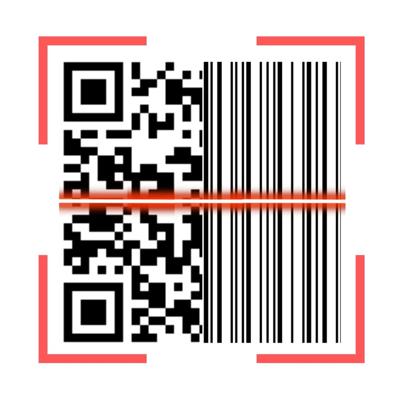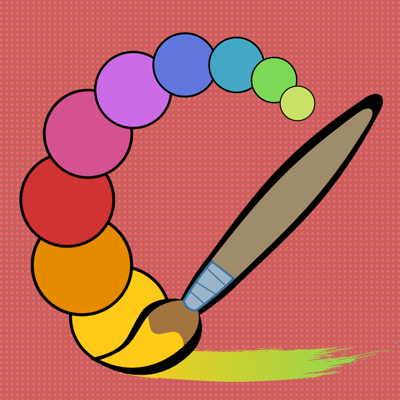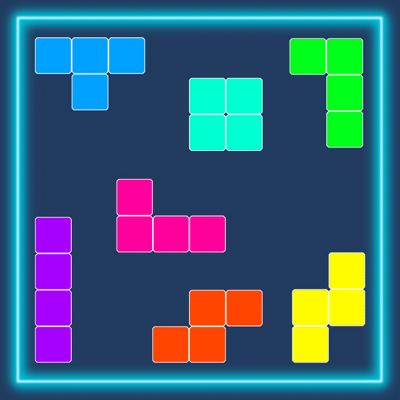Ratings & Reviews performance provides an overview of what users think of your app. Here are the key metrics to help you identify how your app is rated by users and how successful is your review management strategy.
Lightweight, fast WiFi QR code generator, no need for internet connection, with dark theme and no annoying ads just the right ones. Generate, scan and connect! It can not be easier! If you are in a rush, a QR code will be generated as soon as you enter the data into the app. 1) Enter your network name (SSID) 2) Select the type of network security (WPA, WPA2, WEP or open) 3) Enter your network password (if you have one) 4) scan from the screen or share by: email, whatsapp, telegram ... This is by far the easiest and most convenient way to connect to a Wifi network without misspelling. You can generate all the QR codes to connect to a WiFi network you want. Why use a QR code generator? Previously, it was necessary to select a WiFi network from the list of available networks and enter the password manually. Now, our generator allows you to create a QR code that does it all for you. How? Simply by pointing the phone's camera at the code or using a QR code reader. The best part is that our WiFi QR Code is completely free and the code created will never expire (unless your router settings have been changed). With the WiFi QR Code, you can share the WiFi network with friends, family and even clients. Discover the potential and benefits of sharing your Internet with a QR code. My WiFi network is hidden, can I still create a QR code? Of course. Just click "hide" next to the "Network name" field in our WiFi QR Code generator. If your WiFi network is not hidden, but you want to enable this option, consult your router manual or the guide on how to hide your network from modern routers. What security protocol do I need for my WiFi? WPA / WPA2, WEP or None? WPA / WPA2 is the most secure option and also the default setting for most WiFi access points. When in doubt, choose this option. "None" means that your WiFi network is unprotected and open to everyone. Generate QR codes to connect to the WIFI of your home or work without having to give the password to anyone, share the QR with your colleagues, friends or people. Now you can enjoy the dark mode and therefore Generate WIFI QR codes using less battery. Remember that you can generate QR WIFI from any network as long as you have the data from it, it is safer for them to connect by QR WIFI than to give them a piece of paper with the passwords or dictate them, if you have to give your data to any people this is your application to generate QR for wifi. Have control over who connects to your WIFI generating the necessary QRs and giving them to whoever belongs, increases the security of your Wi-Fi network. We recommend using the sharing function of the Wi-Fi QR generator since this way you can directly share the QR image of your network and people can connect safely and easily with your Wi-Fi QR code.