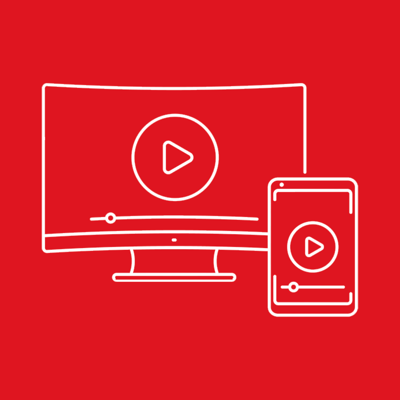Ratings & Reviews performance provides an overview of what users think of your app. Here are the key metrics to help you identify how your app is rated by users and how successful is your review management strategy.
User reviews affect conversion to installs and app rating. Featured and helpful reviews are the first to be noticed by users and in case of no response can affect download rate.
Mirroring - Screenshare - Miracast Screen Mirroring is a technique, which allows you to mirror your smartphone on the TV screen. You can easily access all of your games, photos, videos and other application on a big screen using this Screen Stream Mirroring (Castto) App. ** SCREEN MIRROR TO MULTIPLE DEVICES SIMULTANEOUSLY ** Please notice that our screen mirroring app is not suitable for playing games on TV, because the normal delay time is from 5s to 6s. We are working hard to make it come true for gamers. We have Optimize Speed mode with 0s latency for TVs. This Screen Mirroring App allows you to easily connect your device and your TV. It provides you a secure connection to protect your data, files and applications. Castto is simple, easy to use and most importantly a free app! Features - No need to install any app on TVs - Mirror any application or games (for watching) wirelessly on your iPhone/iPad screen to TVs over your wifi network - Streaming or casting photos, videos, music from your iPhone&iPad to TVs - Cast any web videos to TVs - No cables, no additional hardware, nothing else needed - Support for mirror app, samsung tv,lg tv, web video caster,tv mirror,roku,lg tv,roku mirror. How to start mirroring? - Connect your iPhone/iPad and your TV to the same wifi network - Open the app and connect the app to your TV - Allow your TV connect to your iPhone/iPad - Open the app and click on Start Mirroring to start mirroring on your TV - To stop mirroring click on top red bar of your iPhone Note: Make sure your iPhone/iPad and your Smart TV, Smart Phone, Tablet, Mac, PC, or other device are all connected to the same network. Sound is not supported yet. If you mirror your screen to many devices simultaneously, the mirroring performance may be degraded. The latest iPhone/iPad models are recommended in this case. Privacy Policy: https://sites.google.com/view/nnprivacypolicy Terms of Use: https://sites.google.com/view/nntermsofuse