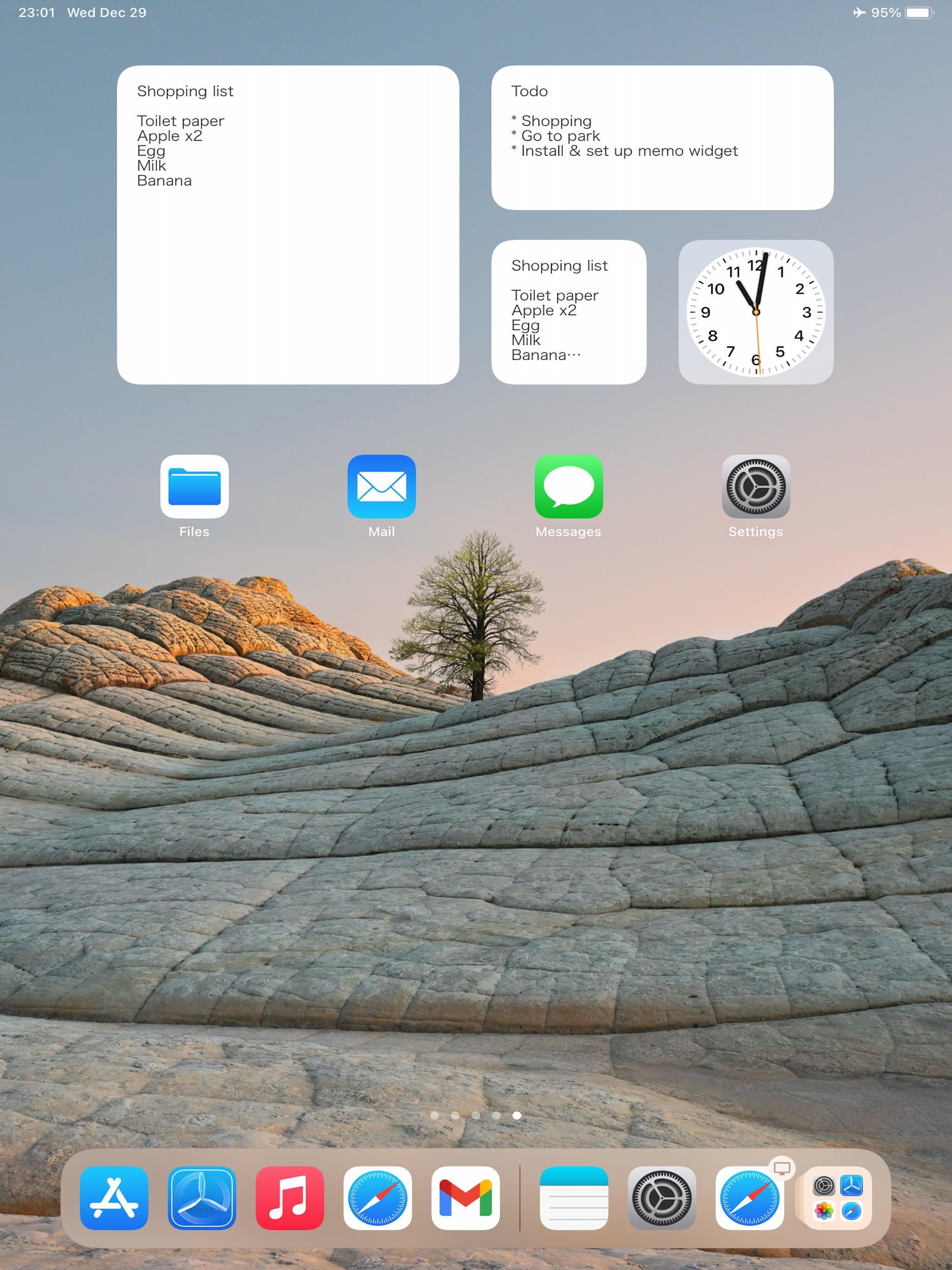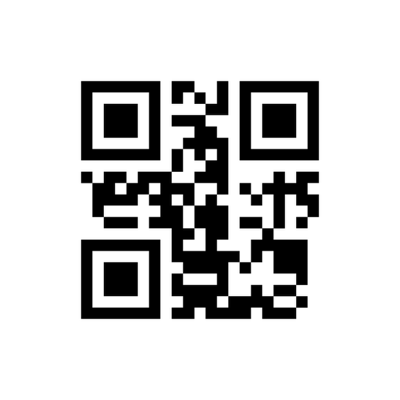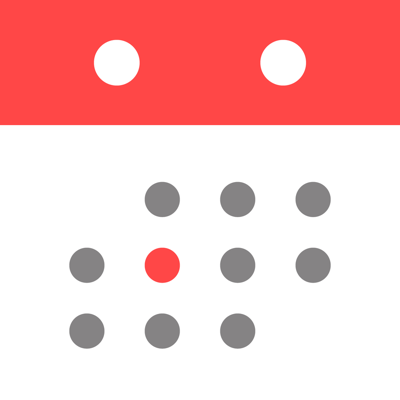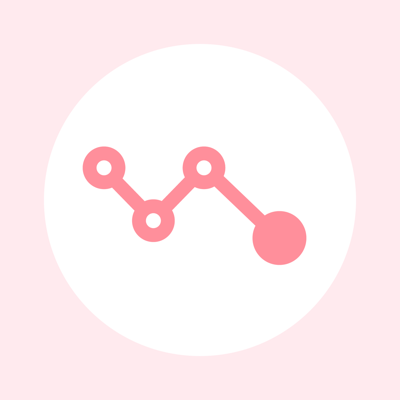Ratings & Reviews performance provides an overview of what users think of your app. Here are the key metrics to help you identify how your app is rated by users and how successful is your review management strategy.
Easy to use and simple notepad app! ■ Features - Dark mode - Lock screen widget with 4 font sizes - Home screen widget with 3 different sizes - Automatic note saving with the auto-save feature - Word count (press and hold the middle of the top bar) - Choose from 6 different colors to brighten up your notes (swipe right on the note) - Reorder your notes (press and hold the note to move it) ■ Usage - Easily enter your thoughts in the notepad - Make a shopping list - Make a To Do list - Temporarily save copy/paste items here - Draft reports, minutes, collections, and stories ■ FAQ ** How do I delete notes? Swipe left on the note to bring up the [Delete] button. Or tap the [Edit] button, then tap the red symbol to bring up the [Delete] button. ** How do I sort notes? Tap and hold the note you want to move, and then drag it up or down. Or tap the [Edit] button, then pinch the tab on the right of the note to move it. ** How do I add a note to my Lock Screen? (How do I set up a Lock Screen widget?) Please update your device to iOS 16 or later. Once you have updated, touch and hold the center of the Lock Screen until the [Customize] button appears at the bottom of the screen, then tap [Customize]. Select [Lock Screen], tap [Add Widgets], select this app, and then select the widget you want to use. If the name of this app is not displayed, restart your device to display it. ** How do I add a note to my Home Screen? (How do I set up a widget?) Tap and hold an empty area on your Home Screen, then tap the [+] button in the top-left corner. Select the [Notepad] widget in this app, select from three widget sizes, and then tap the [Add] button. You can add as many widgets as you like! To select a note to be displayed in the widget, tap and hold the widget on the Home Screen, then select the note you want to display from [Edit Widget] - [Notes]. **How do I check the number of words? Open a note, then tap and hold the center of the top bar. If this doesn't work, try tapping and holding a little to the right of the [Back] button. A dialog box showing the number of words is displayed. ** How do I change the color of my notes? Change the color of your notes by swiping right. ** How do I display notes in the widget? Swipe right on your iPhone's Home Screen to display the widget screen. Press the [Edit] button at the bottom of the widget screen, then press the [+] symbol to allow the Notepad app to be displayed in the widget.