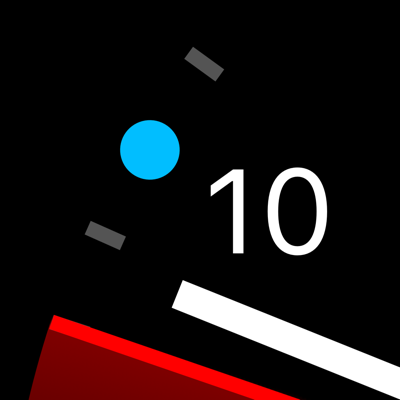Ratings & Reviews performance provides an overview of what users think of your app. Here are the key metrics to help you identify how your app is rated by users and how successful is your review management strategy.
User reviews affect conversion to installs and app rating. Featured and helpful reviews are the first to be noticed by users and in case of no response can affect download rate.
The best companion app for your mechanical watch. Features • Set your watch precisely with a full-screen atomic clock. • Track your watches’ accuracy over time with beautiful charts. Trend lines tell you how your watch is performing and let you know when it’s time for service. Atomic Clock The “Atomic Clock” tab is a precise clock you can use to set your mechanical watch to the second. Watches On the “Watches” tab, add and name each of the watches you want to track. Tap “Add Point” to add a measurement. Wait until your watch’s hands match what’s shown on the screen, then tap the screen. This will add a point to the chart, recording if your watch was ahead or behind, and by how much. Repeat this over time and you will start to see trend lines with an estimate of your watch’s accuracy. If your watch gains or loses 3s/day or less... congratulations! You have a chronometer-quality piece. If your watch gains or loses more than 60s/day, it might be in need of service. When adding a measurement, if your watch is ahead of the time shown on the screen, or significantly behind, you can adjust the target time to get closer. Use the -5 and +5 buttons until the hands are slightly ahead compared to your watch, then wait for your watch to catch up, and tap. Tips • When you add a point, the hands on the screen automatically jump ahead by 5 seconds. This is so you can add a new point 5 seconds later. Do this a few times in a row to increase the accuracy of your measurements. • When you reset your watch, our AI will attempt to detect that and start a new trendline for you. However, even though it’s 2020, the AI sometimes gets it wrong. If that happens, not to worry, force-press or long-tap on a point to reveal a “Split Here” or “Do Not Split Here” button. You get to lord over the AI. For now. • To remove a point, force-press or long-tap on it to bring up a delete button. • Multiple points taken within 30 seconds of each other will cluster together and their average will count as a single measurement. Long-tap on a cluster to see and edit the individual points within. • If you have iCloud enabled, you can find raw data, with all your measurements, in your iCloud Drive. The data is in the standard CSV format, supported by Excel, Numbers, Google Sheets, and many other apps.