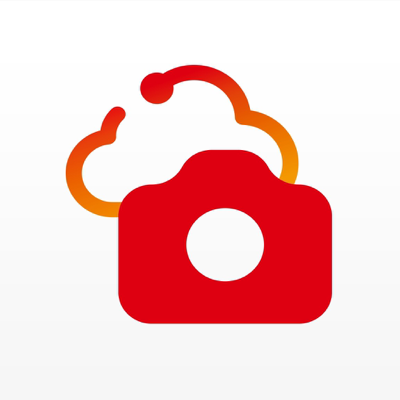Ratings & Reviews performance provides an overview of what users think of your app. Here are the key metrics to help you identify how your app is rated by users and how successful is your review management strategy.
User reviews affect conversion to installs and app rating. Featured and helpful reviews are the first to be noticed by users and in case of no response can affect download rate.
Canon Service Tool for PJ is a free application that allows you to connect to Canon projectors (see below for compatible models) via Wi-Fi*, and remotely operate and control the projector. * Use the projector as an access point, or use the existing access point to connect to the projector. ■ Main features • You can automatically search for the projector, and connect to a supported device by using the projector as an access point, or by using the existing access point. - Single Control / Multi Control This function allows you to remotely operate a single or multiple supported devices simultaneously for up to 9 units. - Maintenance In addition to projector status indicators (alert status, power status, lamp status, and filter status), troubleshooting information are also displayed on the supported device in case of errors. - Read/Write The application allows for reading the projector setup information, and saving it as a file on the supported device. The file can be used to edit settings on other projectors. ■ Compatible models - Canon 4K600STZ projectors* * The following models support Multi Control remote operations only: WUX450,WX450ST,WX520,WUX400ST,WUX6000,WUX500,4K500ST,WUX6010,WUX450ST,4K501ST ■ Supported OS iOS 9.3/10.1 ■ Notes • If the application does not operate properly, force-quit, and restart. • Available functions differ depending on the model. • Make sure you have the password for the projector before using. For details about setting a password, refer to the operating instructions of the projector. • The operation may fail if the projector is operated from other devices in the process. • Search for the projector manually if its wireless LAN function is enabled and yet does not appear in the auto search results. • It takes about 7 minutes for Read, and 15 minutes for Write function. Do not turn off the power while reading/writing.