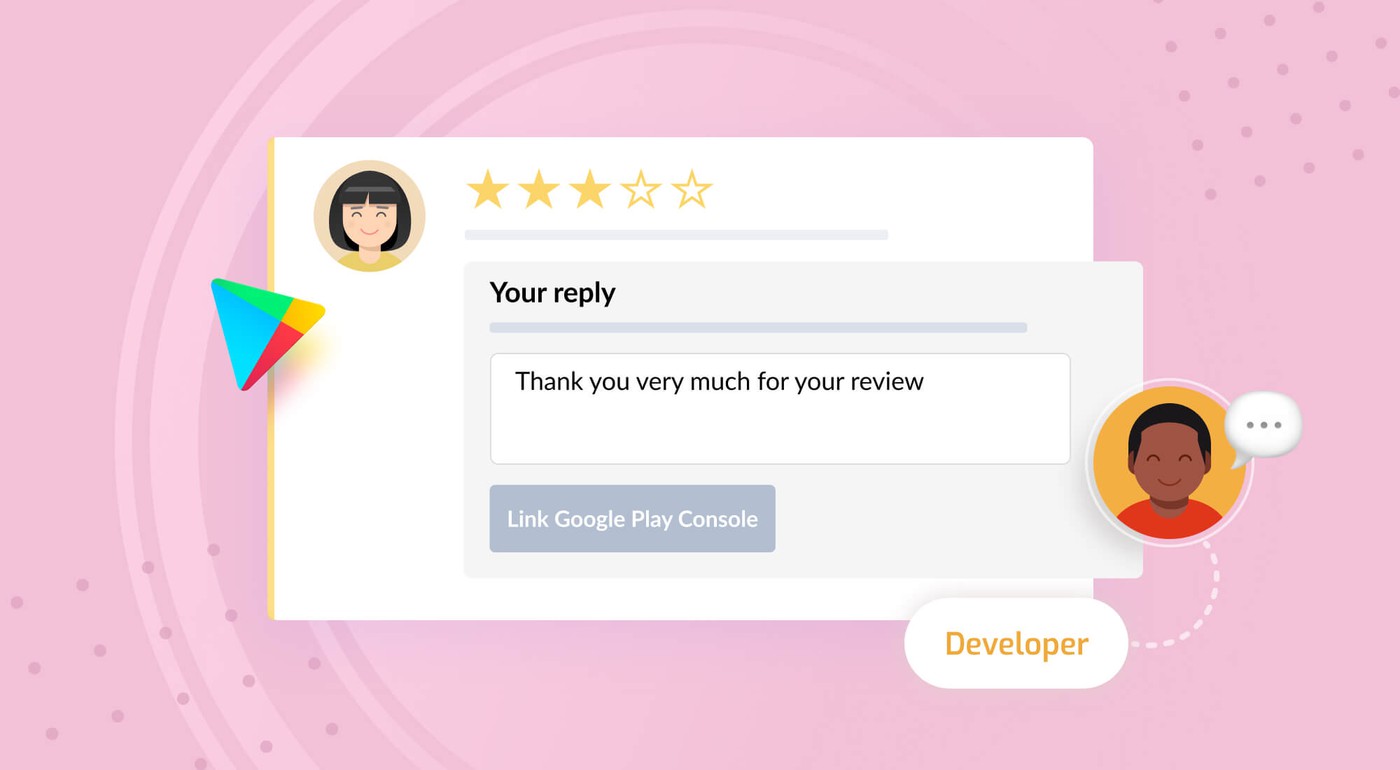How to Respond to App Store Reviews
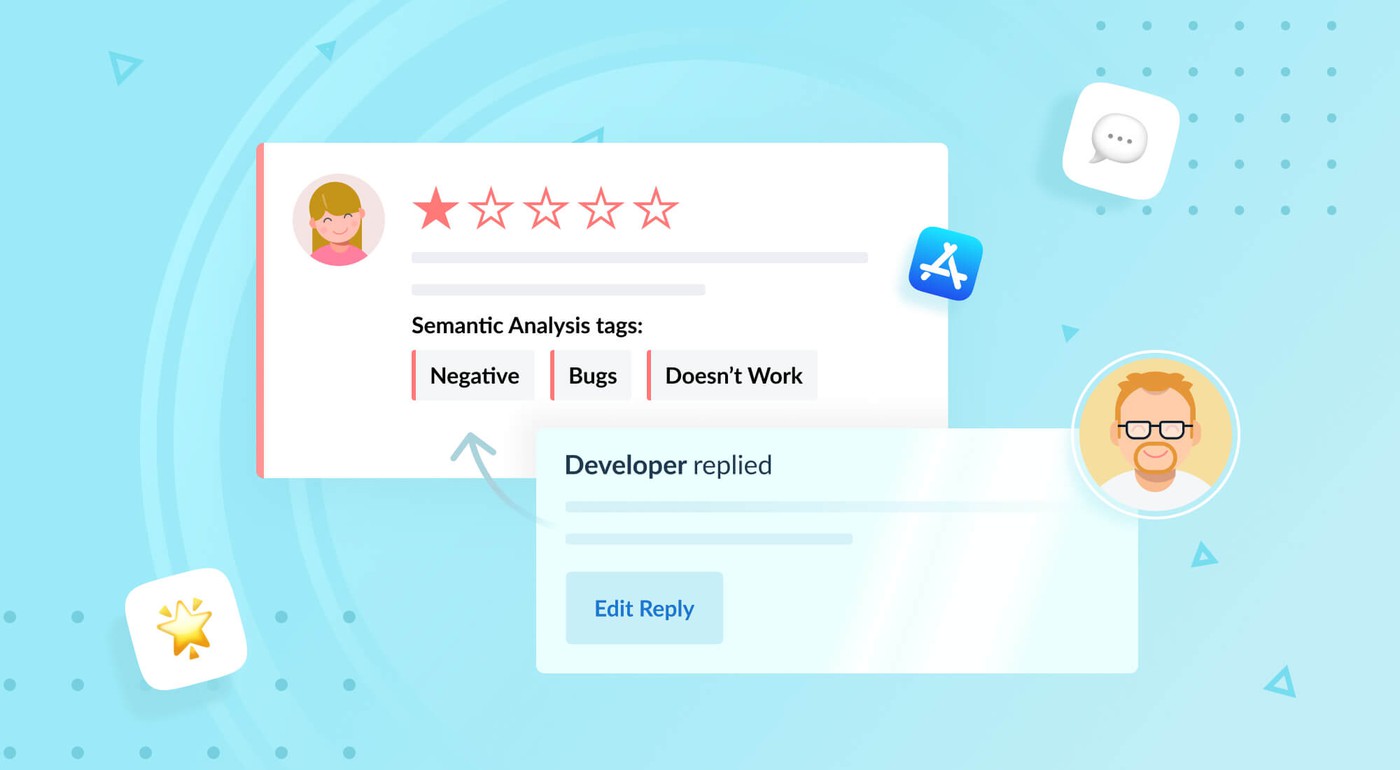
Table of Content:
Every app has a few things in common: the app ratings and the app reviews. Without these, it would be nearly impossible for the users to tell if the app is any good at a glance, or for developers to understand how their users are feeling about their experiences.
Why are app ratings important?
The app rating follows your user if they decide to give your app a closer look, too; it’s visible both on the search page and the app page itself. There are many app stores out there, and most of them have a rating system of 1 to 5 stars, with 5 being the top score.
We’ve found out that the 80/20 rule holds true for the ratings once it reaches 4.5 stars or higher. Apps with a rating below 4 lose more than half of their potential downloads.
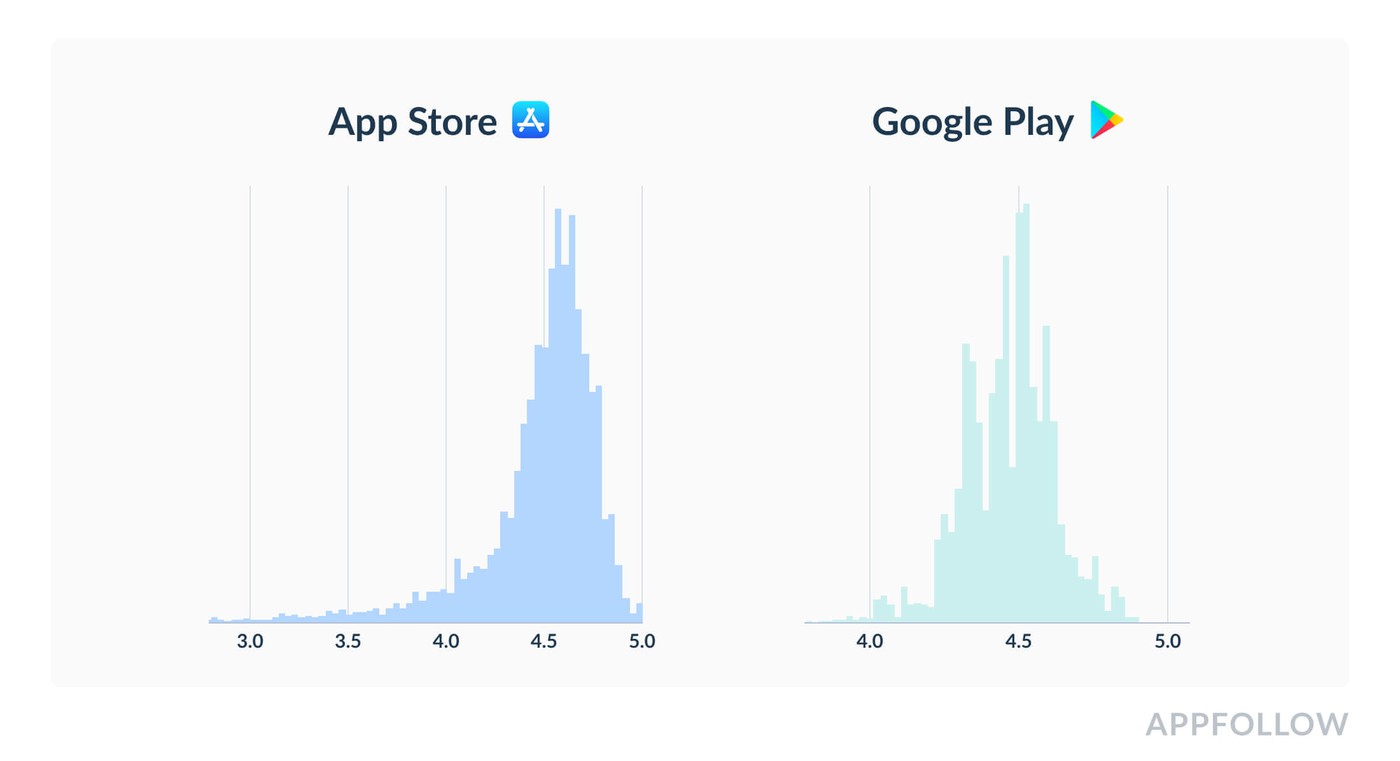
Why are app reviews important?
The app reviews constitute the app rating and are a direct feedback channel for your user feedback — the voice of the customer. If there isn’t any other channel your users can talk to you about your app, the app reviews are it. Keep in mind that the app ratings and reviews are visible to anyone, no matter if the user is a user or not.
To back it up with some data, up to 79% of users check out the app’s review page before deciding to install an app.
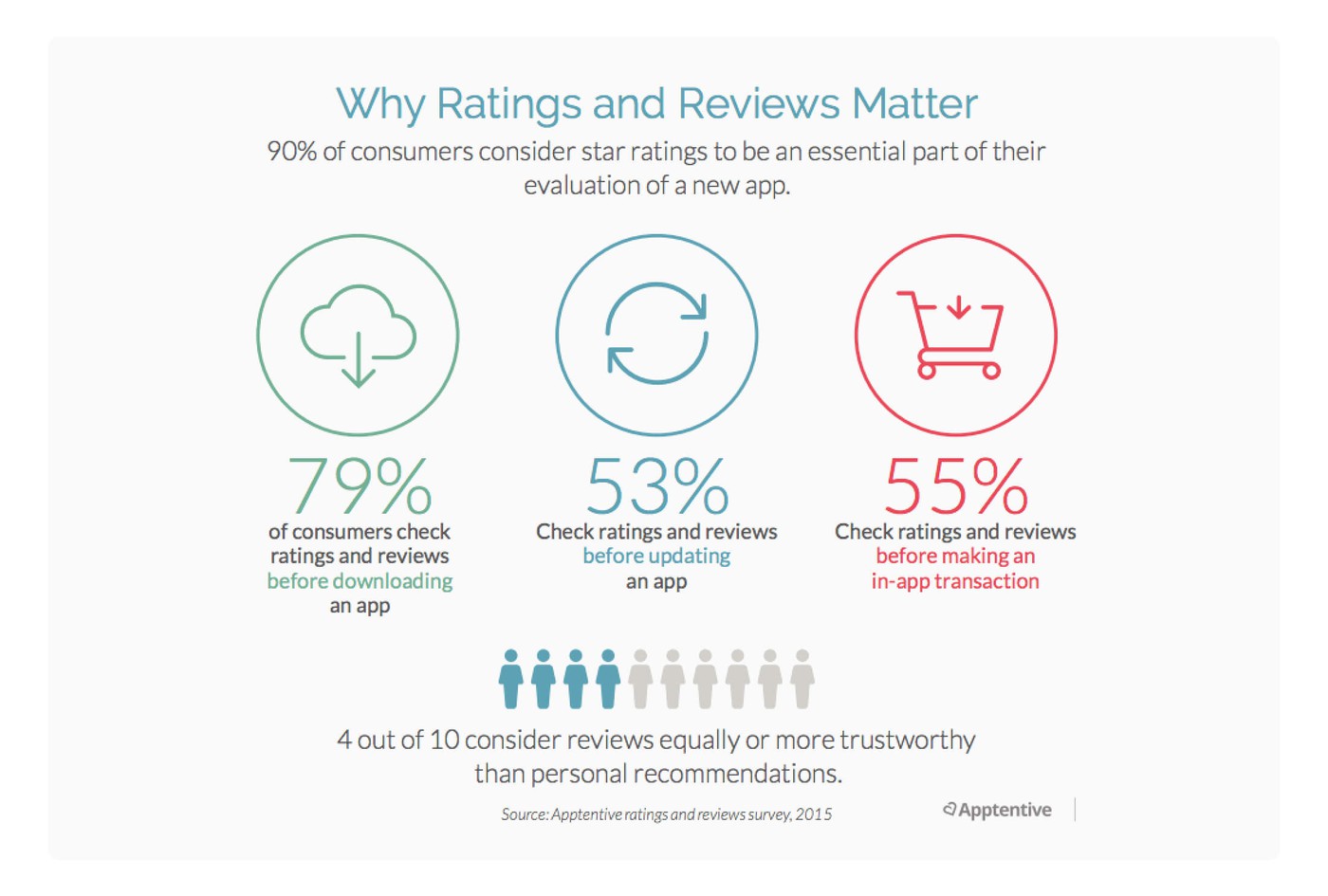
There are numerous benefits if you commit to review management, such as:
- Better user retention: clear communication, the introduction of new features widely requested by your users, and timely answers to user’s problems keep them with you and builds a stronger relationship.
- High brand loyalty: active participation in your community’s life can turn your users into your fans, and that’s the best thing you can hope for — as that is how you get the best kind of marketing: word of mouth. With more brand loyalty comes a better pay-off with your customers' lifetime value.
- Higher app ratings: the higher the rating, the better the odds that your app will get downloads (and revenue!)
- Better product: user feedback contains valuable insights about your product, such as bugs, problems, and feature requests that come from your users. The more your work with app reviews, the more details from users your product team can get.
...and also. Responding to both positive and negative reviews is key to increasing the revenue of your app.
demo_automate_feedback
Note that per Apple’s guidelines, you can only request your app’s user to provide feedback for your app only 3 times a year. This restriction puts an extra value on this request as a strategic resource that should be capitalized on. Pick your timing wisely!
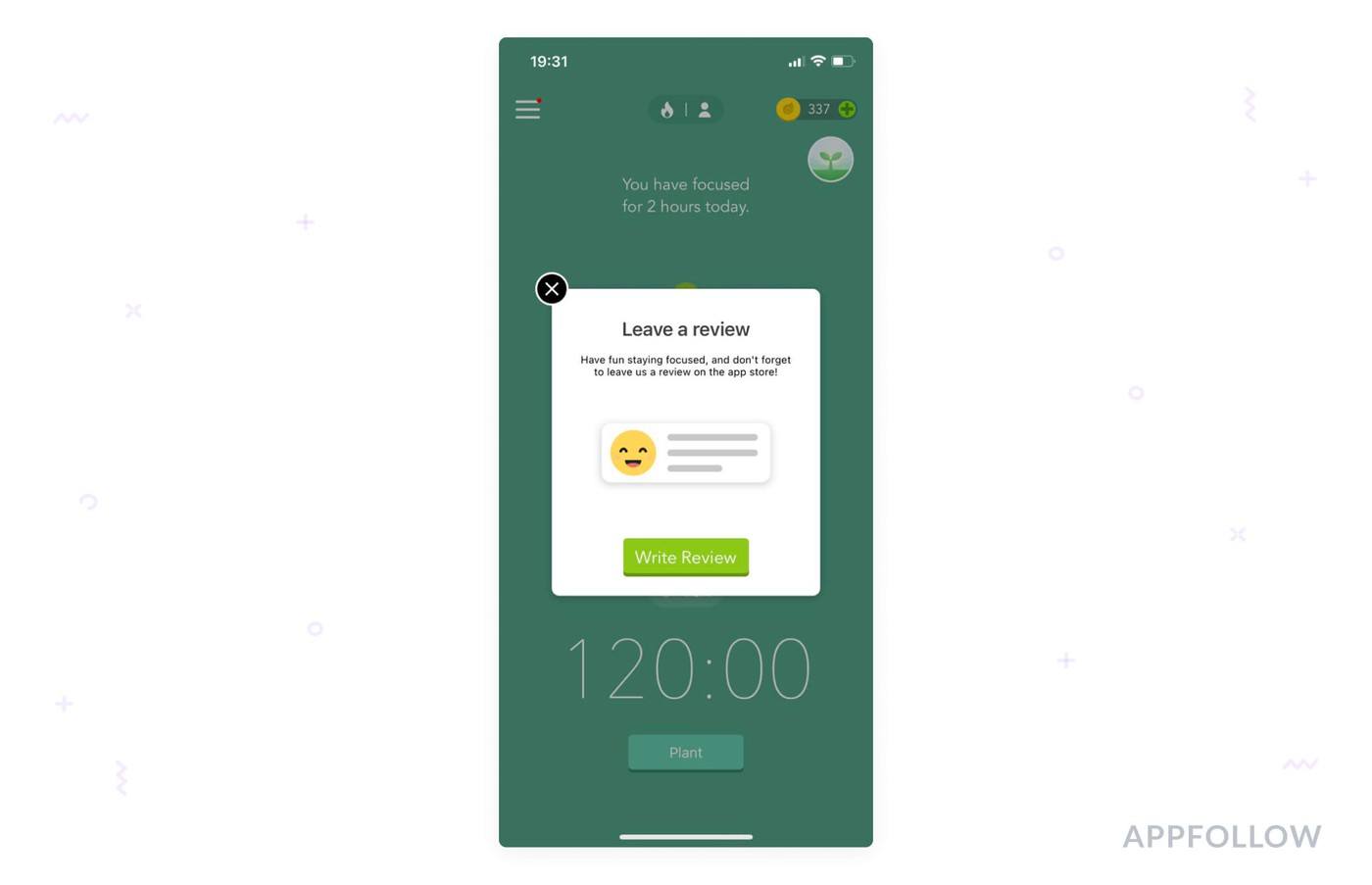
The question is - how should you do review management, and where to begin? Without a decent strategy, writing an answer to the user feedback may do more harm than good.
How can you respond to App Store reviews?
Most successful customer-centric companies (and that is rightfully becoming the norm now) perform communication with their users in any support channel including the review section of their apps.
There are a number of ways you can reply to App Store reviews. The options available to you depend on what tools you have at your disposal. You can reply by using either the App Store’s provided console, through a third-party app designed for review management only, or through a unified and automated app management solution.
The App Store is a bit different when it comes to processing ratings and reviews. It can be done the same way as it is with other app stores - either through the App Store Console or through a third-party service.
Do note, however, that the responses left on the App Store do not show up immediately, and can take up to a day before they are added.
Apples's requirements for responses are:
- Response length: 5,970 characters.
- What is allowed in responses: text, links, email addresses.
- How fast does it take for a response to appear in the store: 8-12 hours, after moderation.
Responding through the App Store’s console
Let’s take a closer look at the standard available option - the console. These are available to any app developer. The console isn’t meant to be a dedicated review management tool and should be treated as such.
How to reply to App Store reviews
Before starting, note that you can only leave one answer to a review, and it may take up to a day before it will become visible. The answer will be shown as “pending” until then. You will need the role of “account holder”, “admin”, or “customer support” in order to answer through App Store Connect. Learn more about App Store Role Permissions.
To reply to App Store reviews, do the following:
- In the My Apps sections, select the app you want to leave a response for
- Hover to the sidebar on the left and click Ratings and Reviews
- Select the platform from the drop-down menu (iOS or macOS)
- Pick the review you want to leave a response for and click Reply
- Enter your response and click Submit
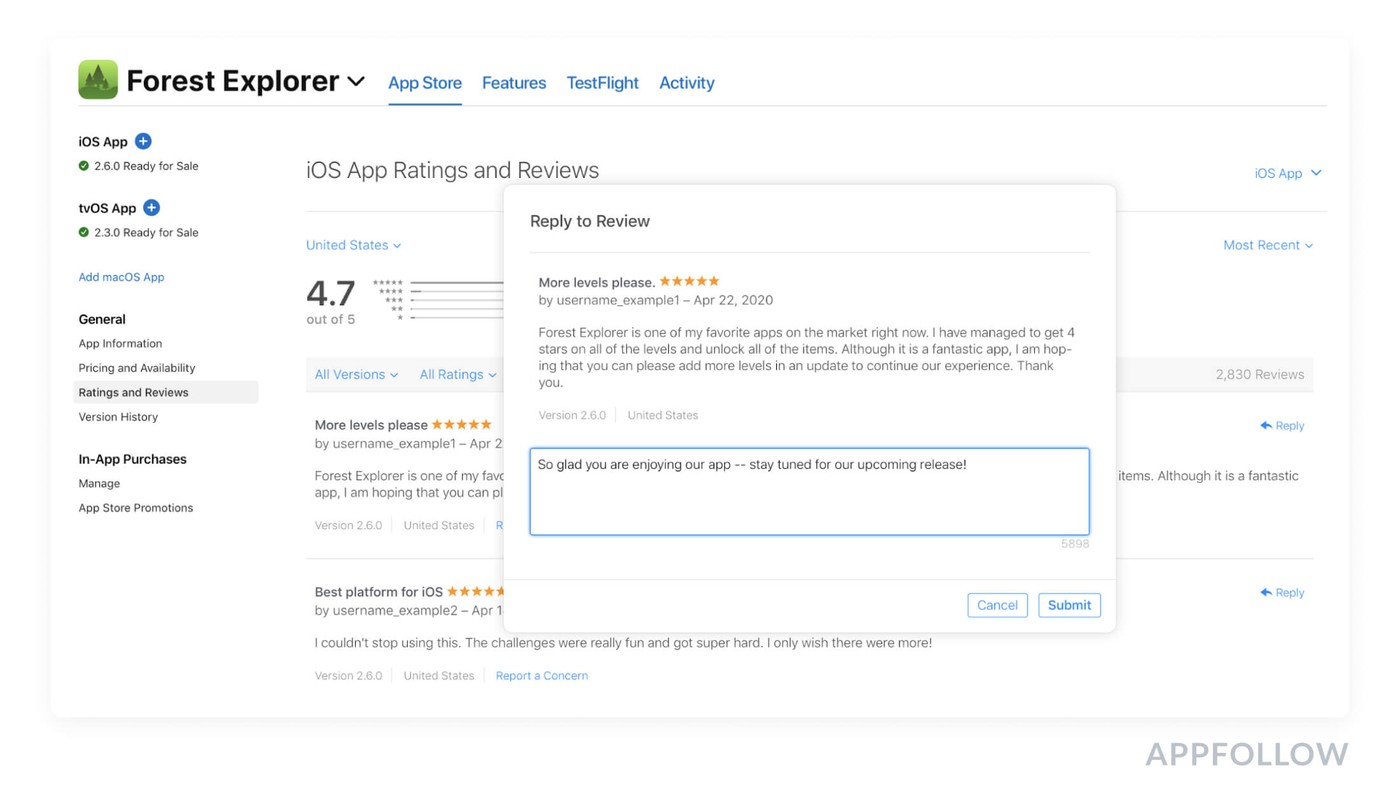
You can also edit or delete your developer’s response. Locate the feedback you need to adjust or remove by following the same sequence as above and click on Edit response to edit it. You can also click Delete after that to remove it.
Replying to App Store reviews through third-party services
Higher efficiency is to be expected of a specialized tool - and many third-party services are that. The range of functionality for these tools differ, and what’s available on the market now covers everything from basic App Store Optimization to full app management suites that cover every single facet of working with apps.
Let’s take AppFollow for an example here, and see how you can do this with its help:
- Open AppFollow
- Click on Reply to Reviews in the navigation menu on the left side of your screen
- Select an app
- Open Reviews section, find a review you need (use filters if needed)
- Add reply in the Reply section
- Click Publish to send your developer’s response
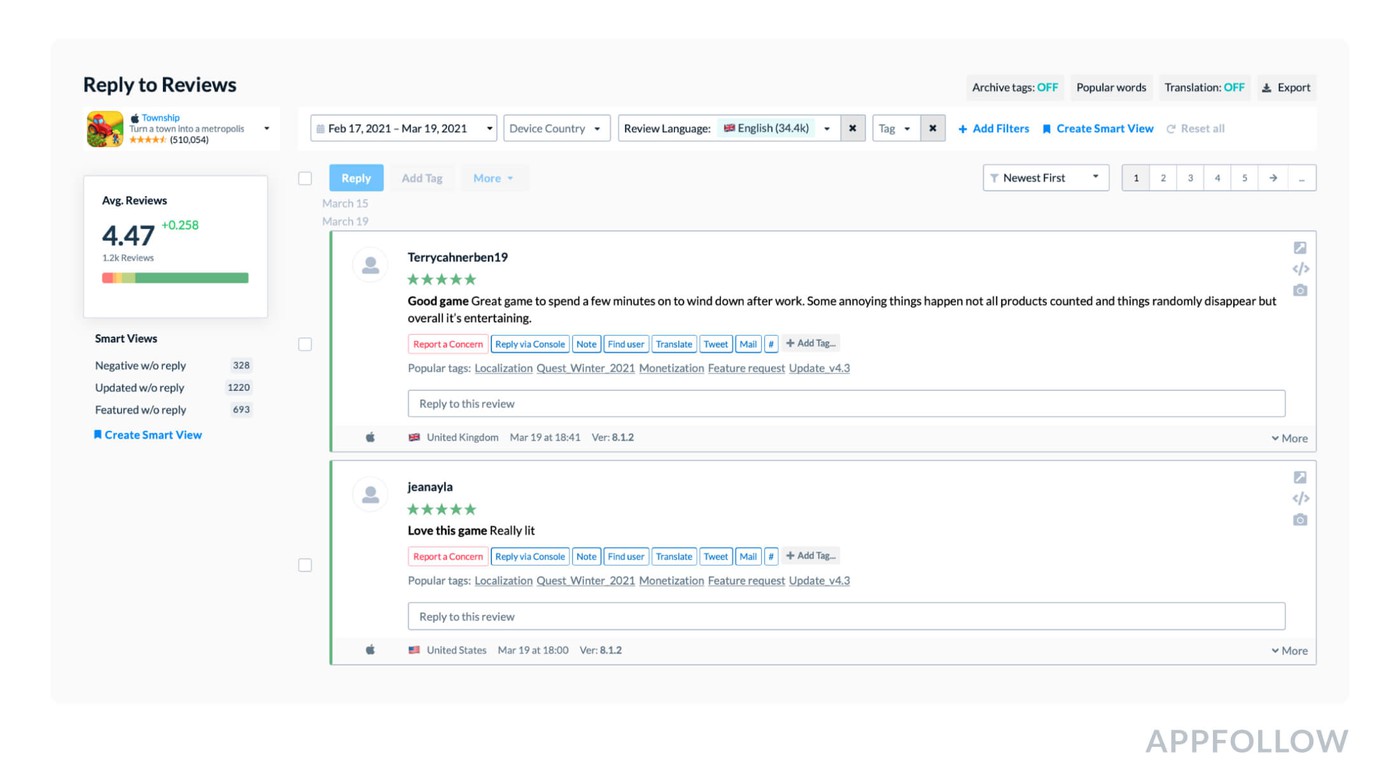
You can also click on your response by clicking “Edit” under your message.
The only thing you’ll need to do with AppFollow is to integrate your App Store Connect account with your AppFollow account.
On top of that, you can perform bulk actions by checking them in the Reviews section, selecting the available action, and confirming it. This is particularly useful for responding to multiple reviews with a canned response.
Responding to reviews automatically
This is the way when it comes to real growth. At a certain point, there won’t be enough manpower to tackle every incoming piece of feedback (even every important review, not to mention the absolute lot of them).
Among the numerous benefits of app review management automation, here’s what you can expect:
- Reduced manpower costs: your team can remain the same size and tackle a much larger number of incoming feedback
- Better efficiency: common issues will take much less time, and categorization will help to reduce the time required to find a particular type of review
- Higher app ratings: faster and better answers mean better service, and users really appreciate that - by updating their reviews
- Categorized user feedback: Help your product team access valuable user feedback and segregate user desires, issues, and sentiments by topic
- Less spam: simply report feedback that violates the App Store’s policies automatically and enjoy higher ratings
Once you reach that stage of growth, you will need a workflow that can tackle this stream of user feedback. With a proper solution - like AppFollow - you can categorize the reviews by topic, tag them, and answer automatically depending on the content.
Taking AppFollow for an example, here’s the suite of automation tools you can use to achieve maximum performance with your strategy:
- Auto-reply: make some templates, set up rules, voila! You can spend your precious time addressing only the most important and meaningful feedback
- Auto-tags: based on set up rules, AppFollow will tag reviews based on certain words, word count, or other flexible conditions
- Automatic review reporting: inappropriate feedback shouldn’t affect your ratings, so AppFollow will report them for you - based on the rules you set up, of course
- Automatic review translation: not everyone will communicate with you in your language - AppFollow will automatically translate these reviews for easier understanding
How to set up auto-replies in AppFollow
- Based on your common replies, create some Reply Templates
- Expand the Reply to Reviews section in the navigation panel on the left side of your screen and click "Auto-replies"
- Select "+Add New Rule" at the top right of the page
- Name your new rule
- Select the Review conditions in the "If" section that will be required to trigger the rule. You can learn more about Review conditions in our product wiki.
- Choose the action that will happen when the review triggers the “If” condition in the "Then" section.
- Select a Publication Mode: Approval or Auto-posting. If you select “Approval”, the auto-reply will have the “Pending approval” status before you approve it to go live.
- Click "Save Rule" to finish.
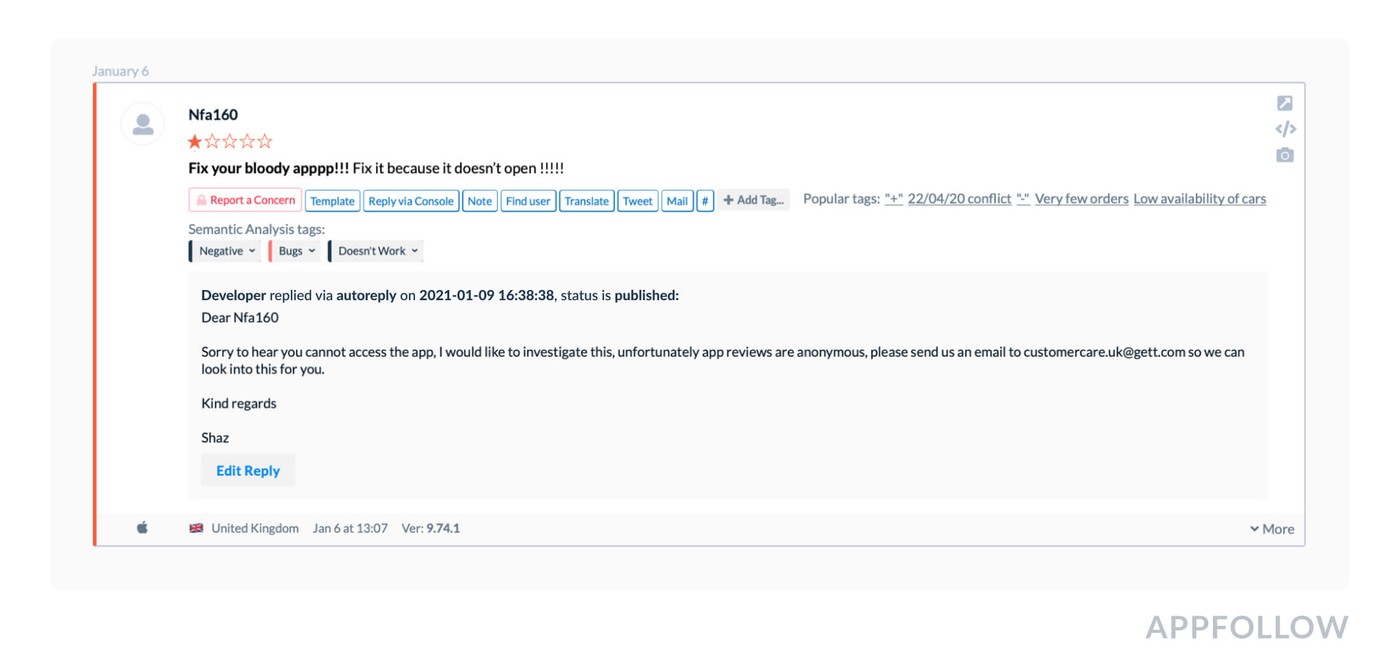
How do you write a reply to a positive review on the App Store?
Positive feedback requires as much work as negative reviews. Generally, thank your customers for providing you with good feedback and praising your app. Most of the positive reviews are short “Great app” messages. Replying to these reviews is also highly recommended but the response doesn’t need lots of interactions from your side. A “thank you for your kind words” will be just enough. 100% of these replies can be automated with our Review Management automation tools.
However, there are also long positive reviews that provide critique and feature requests. In these cases, you need to thank the user and come back to them with an update on when the mentioned issue was solved or the feature was released.
We’ve covered different types of reviews at length in “5 types of reviews to watch out for” article. It’s a great read to pick field-tested advice from.
How to reply to negative reviews?
The first step in dealing with negative feedback is to actively encourage your users to provide it! Make sure you ask for reviews after the user has received some value from your app, and is bound to continue to use it. Don’t spam with pop-ups right off the bat - it’s off-putting.
Provide timely answers
Don’t delay. The sooner you can reply, the better. That is important when working in the App Store - it may take up to a day before your answer will show up.
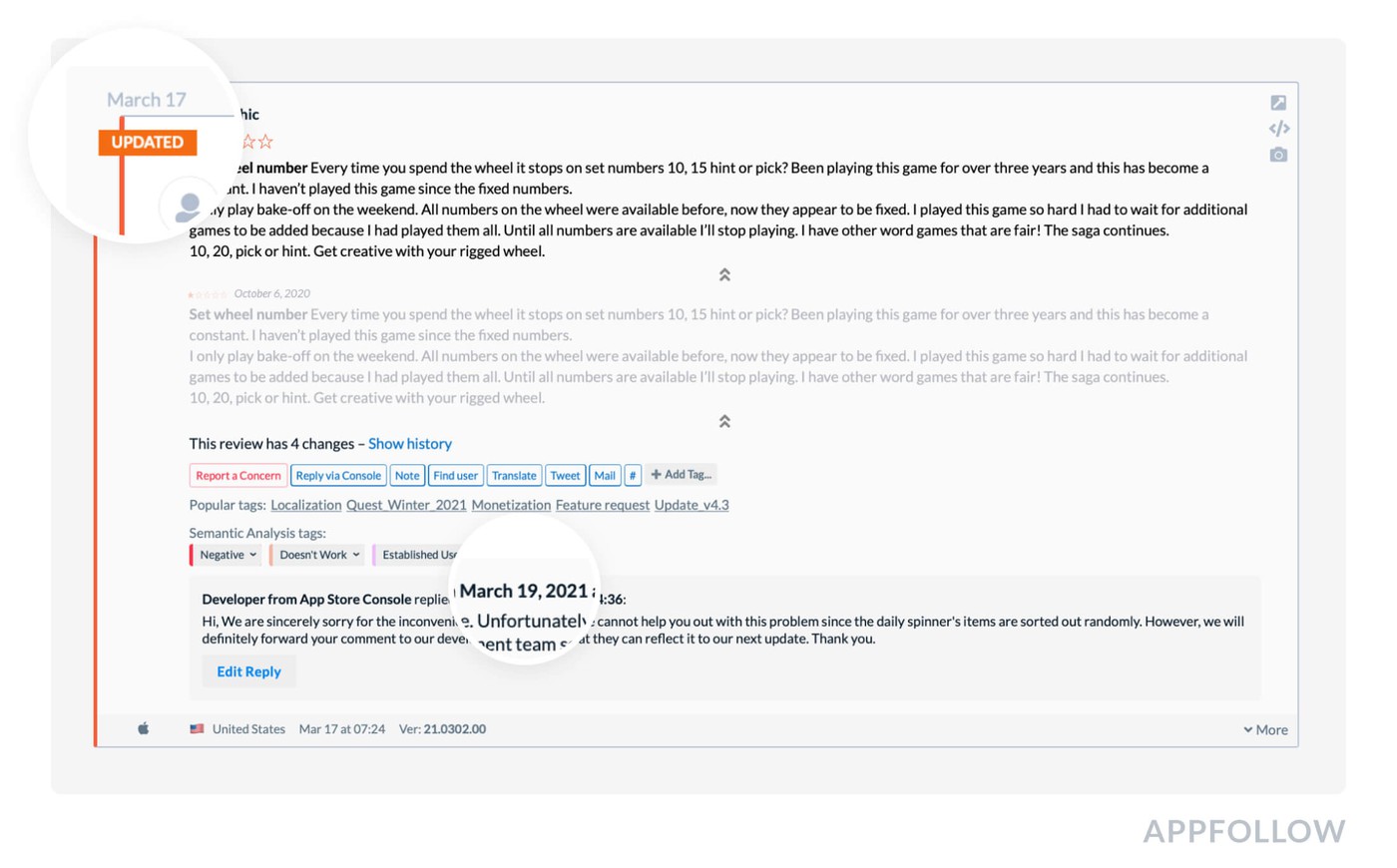
Tag negative reviews for quick access and categorization
It’s important to keep track of reviews that address similar issues. Try to tag these by concrete problems or bugs, and segregate based on country or language, if there are any.
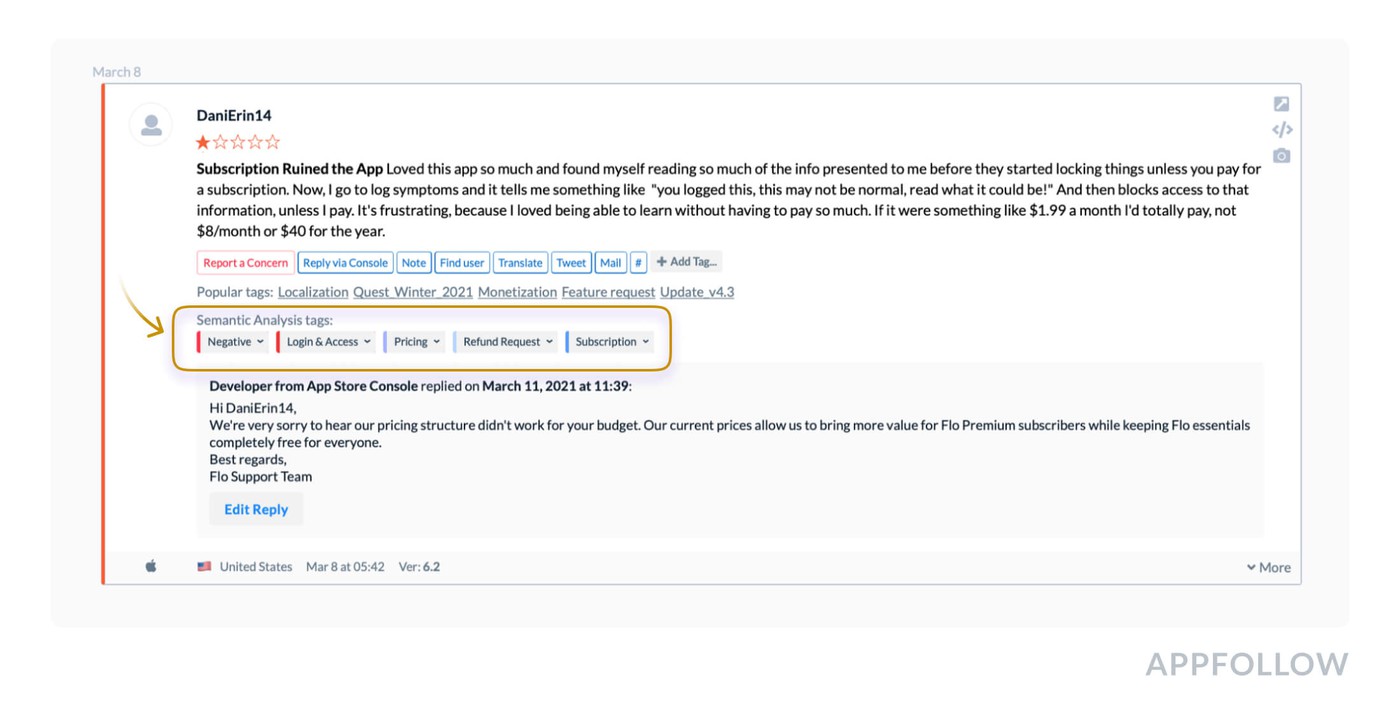
Let your users know once the problem has been dealt with
It must be a part of your workflow to make sure that once the issue has been dealt with, you come back to the reviews that told you about it and answer them. Your users will appreciate this simple gesture.
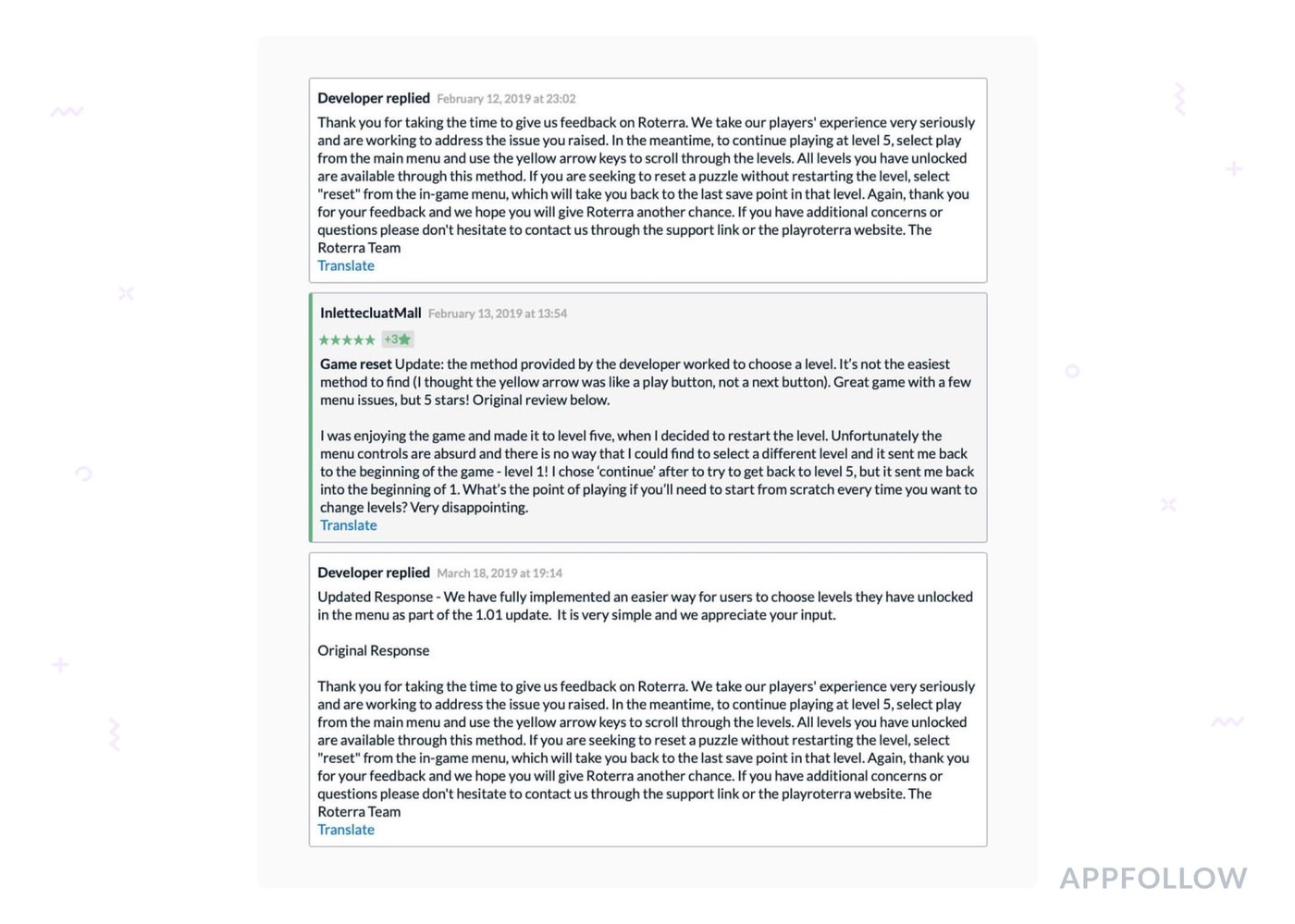
Monitor updated reviews
With AppFollow’s help, you can easily track reviews depending if their score became worse or better. The updated reviews deserve your attention no matter where the score went after the update.
What happens if an app has a 1-star rating?
Unless the app violated the App Store’s guidelines or policies, nothing will happen to it. Ratings as low as that will hinder further downloads greatly, that’s for sure, but not much else. Last year, the TikTok app almost managed to reach a 1-star rating after a scandal in India prompted a huge squall of negative ratings and reviews. After some actions on TikTok’s side (request to remove reviews) and a temporary ban, it came back up just fine.
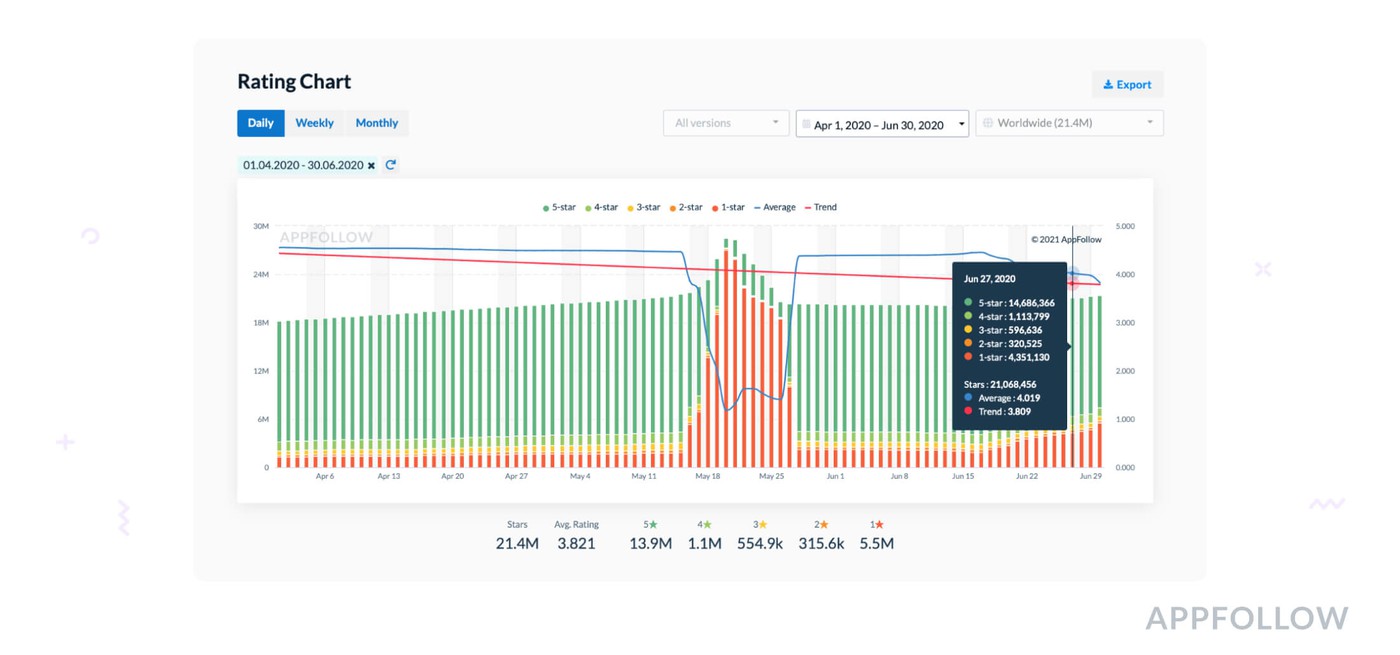
How do I remove a review from the App Store?
You can do it both in App Store Connect and in third-party tools. Without a dedicated third-party tool (like AppFollow - which is capable of even automating this process), you will have to manually flag every inappropriate review and submit the request to remove it to the App Store. This gets progressively more difficult if you have a number of apps on many app stores.
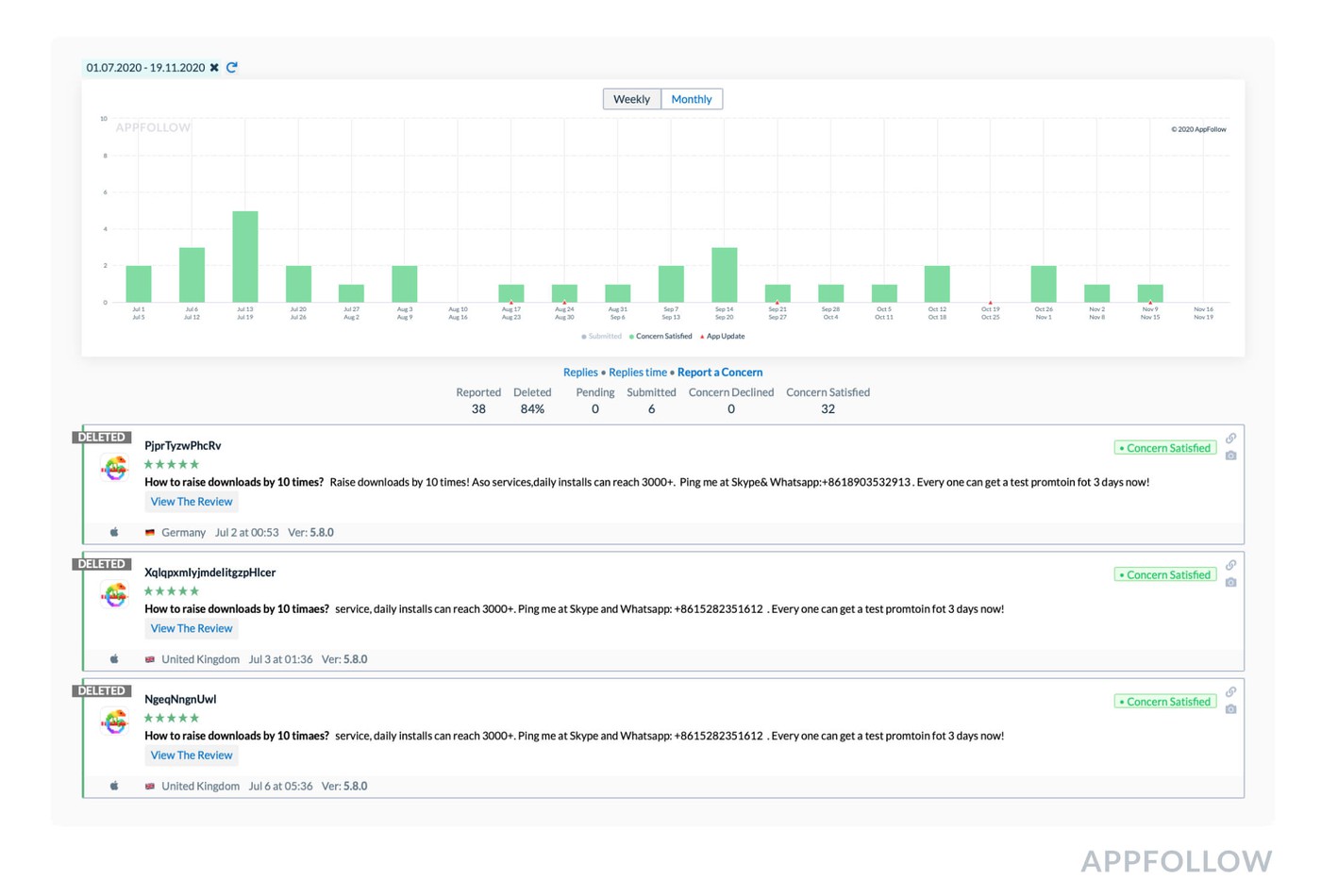
You can learn more in our article on how to report reviews in the App Store.
And that’s it. Take good care of your app and its reviews, and you’ll see it featured - selling a lot, and to the right audience. Thanks for reading!