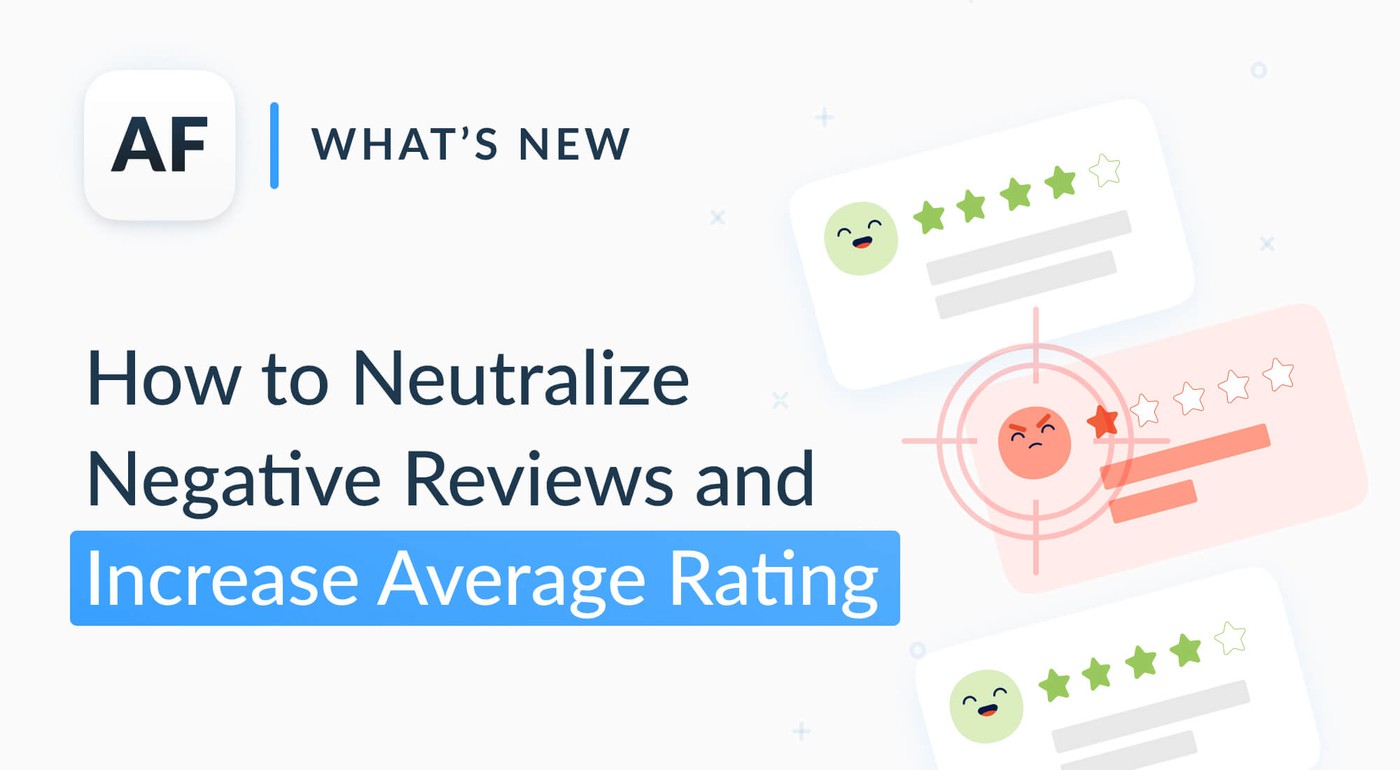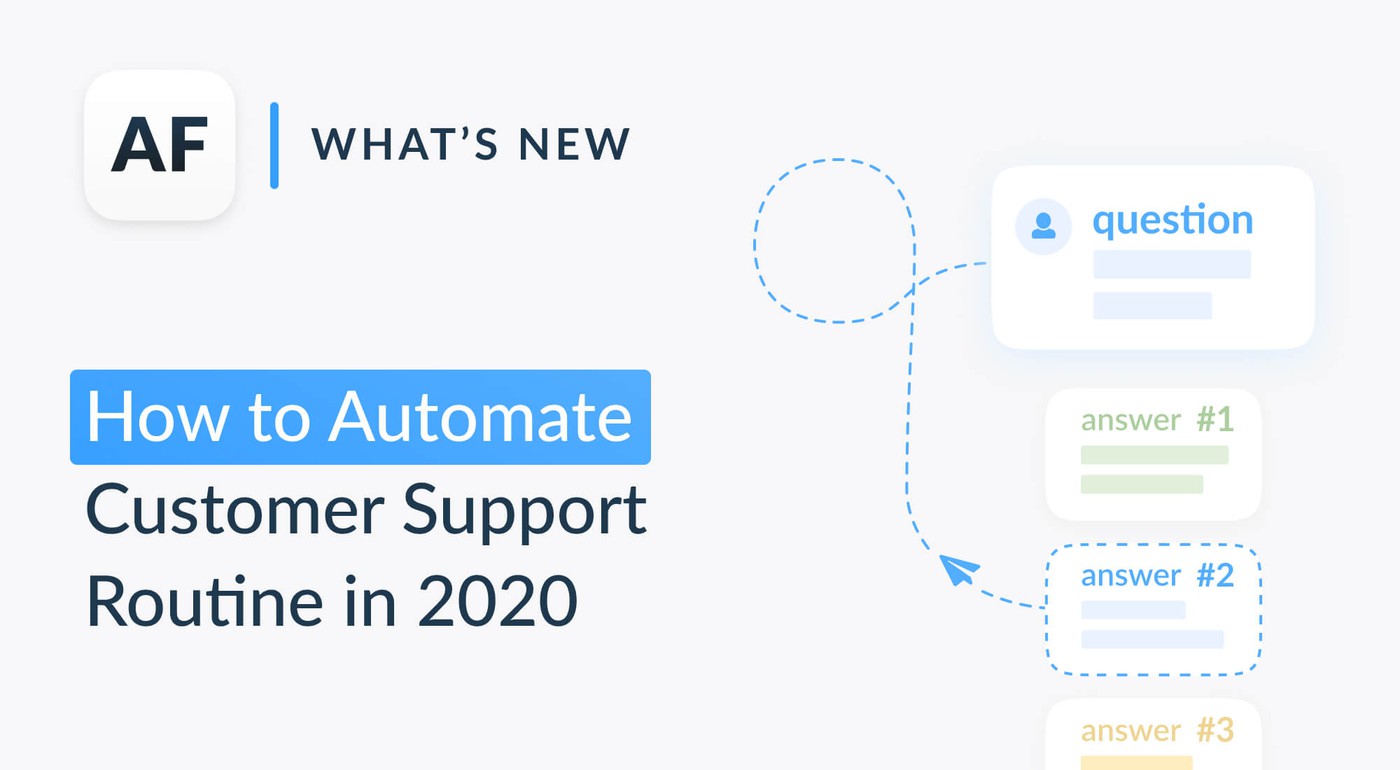How to report a concern in Google Play and App Store

Table of Content:
Reporting a concern is an effective method to clean your app page from offensive content. Usually it helps improve your conversion rate as new users don’t see this negative and more likely to download an app.That means you should know how to properly report a Google Play Store and App Store review.
Report a concern in App Store
Got a review that describes non-existing app’s features or contains offensive content and wish to report it to Apple? Here's how to report an app review to Apple support:
From iPhone or iPad

- Select an app with an offensive review;
- Scroll down to Ratings & Reviews;
- Choose the review you want to report about and tap it or keep a finger over the review if you don't have 3D Touch;
- You will see a pop up where you can evaluate the review or report a concern;
- Tap "Report a concern" and choose the reasons of that report;
- Fill in the description box and tap "Submit".
As soon as App Store gets several similar reports, the review will be deleted.
signup_boosting
From App Store Connect
- Go to https://appstoreconnect.apple.com/ and click "My Apps";
- Choose an app that has a review you want to report about and click "Activity" > iOS app;

- You will see all the reviews your app has. Scroll down to the review you want to report about;
- Click "Report a concern" at the bottom of the review;

5. Choose the reason for the concern and fill in the description box and click "Submit".

From iTunes
Apple removed the ability to report App Store violation from iTunes starting with 12.7 version. To make a report here, you need to downgrade to the previous version, iTunes 12.6.3. Use the link here: https://support.apple.com/en-us/HT208079.
- Go to the app's page, choose Reviews tab and click "Report a problem" near the selected review;
- You will see a pop up where you can evaluate the review or report a concern;
- Click "Report a concern" and choose one of the reasons for that report. It can be as follows: spam, out of topic, offense content and even inaccurate reply of a developer;
- Then App Store will ask you to describe what you don't like in the review. Fill this box in and click "Send".
Here's how it looks like in iTunes:

To report a concern from App Store Connect you will need Customer Support rights.
And that's it! Now you know how to report an app store review to Apple support and get (eventual) sweet justice dished out.
Report a concern in Google Play
Now it's time to learn how to report an app review on Google Play:
From smartphone
- Go to the app page, scroll down to reviews;
- Choose the review you want to report about and tap the three dots icon in the corner;
- In the pop up choose the reason for a report: pointless review, offensive content or spam;
- Pick up one, there a "Thank you for your feedback" sign will appear.

As soon as the review gets several similar problem reports, Google Play will delete it or cut its rating so that it won't be visible for new users.
From Google Play web page
- Go to https://play.google.com/store/apps and search for your app;
- Choose a review you want to report about and click the three dots icon in the corner;

- In the pop up choose one of the options: report spam or unhelpful;
4. Your choice will be marked.
On the web, Google Play marks offensive content as spam. If you want to report them separately, use a smartphone or Google Play Console.
Google Play Console
To report a concern here you and your developers must have the access to reviews.
- Choose an app with an offensive review and go to User feedback > Reviews;

2. Find a review you want to report about;
3. Click on a flag icon in the right corner and "Submit" in the pop-up;

4. There will be a sign above the review that the report is under consideration.

If Google Play states that the review violates its rules, it will be deleted. Otherwise, there will be a sign above the review that the report will remain there.

Remember: you can send 10-15 reports only per day.
And that's how you report an app on Google Play.
Report a concern from both stores at once
There’s another way to handle spam reviews as soon as you get them — report them all in one place using AppFollow. No need to enter the consoles each time you want to report a review or look for it manually. And what’s even more convenient for a growing team — you don’t have to grant the access to the consoles to each team member, meaning that no one will see your private data about downloads, revenue, users, etc.
Here’s what you need to do:
- Add your app to your AppFollow account;

2. Add an integration with App Store Connect or Google Play Console (don’t worry, we won’t access your financial and other data);
3. In the Ratings & Reviews section you will see a special button near each review. Click it to choose a reason and report it directly to the store.

Now you are armed to deal with dodgy apps and know how to report an app in any app store.
Want to learn more about mobile app reputation management?